Manage Snapshot
Use the this dialog to manage your snapshot when the function is selected. Through this dialog, you are able to manage the snapshot list, as well as load, add, and modify selected snapshots.
Using the Function:
-
Select Manage Snapshot from the Tools>Non-Geometric>Snapshot submenu.
-
The Snapshot Manager dialog appears (see below). Configure the dialog options and click Activate.
Dialog Options:
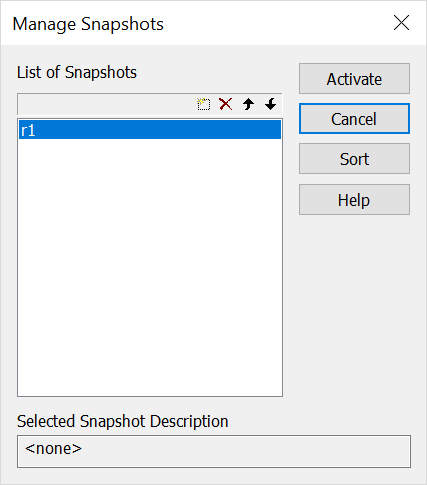
List of Snapshots
Any snapshots loaded in the Snapshot Manager are displayed here. To arrange the views alphanumerically choose Sort. To move a snapshot up one space, select it and click on the MOVE UP button option. Snapshots can also be moved down in the list using the MOVE DOWN (one space) and MOVE TO THE BOTTOM options.
-
Selected Snapshot Description – The description for the selected snapshot in the list is displayed here.
ACTIVATE
Select this to load the Snapshot currently selected in the List.
NEW
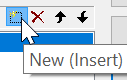
Select this button option to add a new Snapshot to the list. The Save Snapshot dialog appears, through which you can specify a name and description for the new Snapshot.
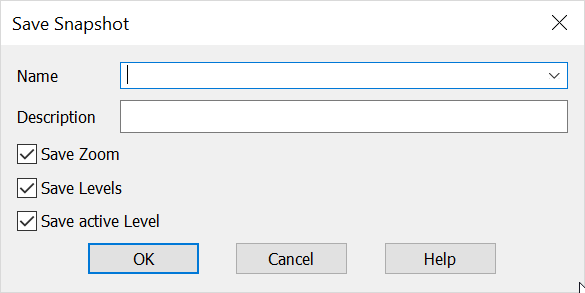
DELETE
Select this X button option to remove a selected snapshot from the list.