Rotate

The XForm>Rotate functions revolve geometry about a specified axis by a given number of degrees. When using these functions, it will be important to keep the following in mind:
-
A positive rotation angle rotates the selected entities counterclockwise.
-
An axis defined by two position points from the first position to the second.
-
An axis defined by one position point in the direction of the Z axis, as it relates to the Construction View.
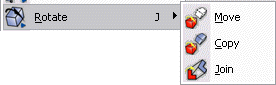
Using the Function:
-
Select Rotate from the Transform Menu.
-
Select Move, Copy, or Join (see icons below) from the submenu.
 Rotate>Move
Rotate>Move
 Rotate>Copy
Rotate>Copy
 Rotate>Join
Rotate>Join
-
If Join is selected, you must indicate whether you want to use Arcs or Lines as joining entities.
-
Select the entities you intend to rotate.
-
If either Copy or Join is selected, you must enter the number of copies to be created.
-
Indicate the first point on the rotational axis.
-
Indicate the second point on the rotational axis, or select ACCEPT/OK to make the axis normal to the construction plane.
-
Enter the rotation angle. The transformation is completed.
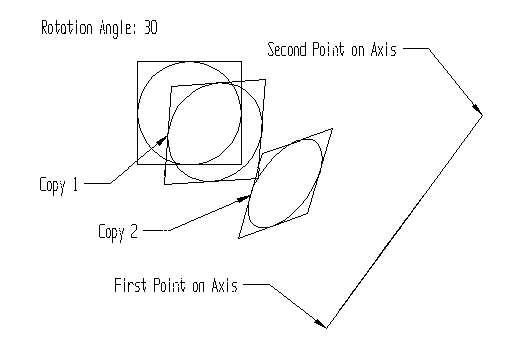
Above > Rotate>Copy. Three copies of the original rotated around the
rotation plane, or axis.