Arc Length Dimension
Use this function to create a dimension that shows the length of a curve. The function supports arcs, circles, splines, NURBS splines and conics. You can choose one of six dimension styles, which are illustrated below.
Linear:
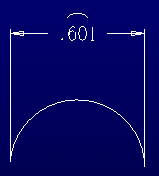
Circular:
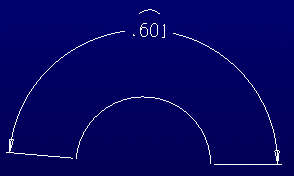
Circular plus Radius:
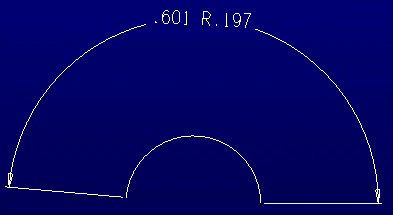
Circular plus Arrow:
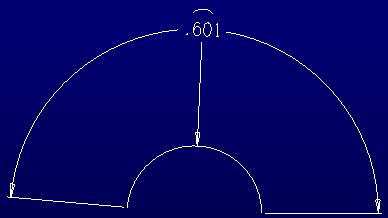
Circular ANSI:
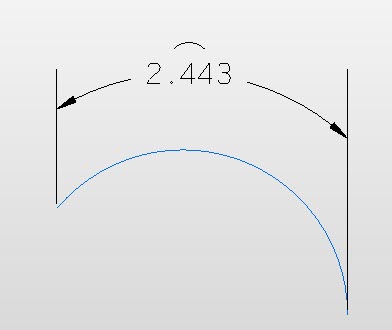
Radial:
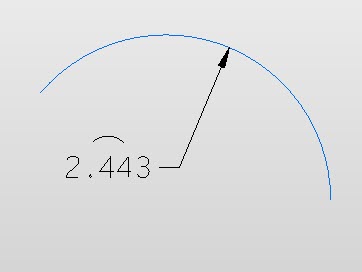
Using the Function:
Note: The dimension appears in the active construction plane. Therefore, you may want to set up the construction plane so that it is the same plane as the selected entity.
-
Select Detail>Radial Dimension>Arc Length Dimension. Six buttons appear on the Conversation Bar: Linear, Circ, Circ + R, Circ + Arw, Circ ANSI and Radial. Note that all six dimension types only apply to arcs. Circles, splines, NURB splines and conics only use the linear dimension style. So no matter which dimension style you select for these, the software automatically displays linear.
-
Click the desired dimension style button. The Conversation Bar prompts you to select the entity to which you want to add the dimension.
-
Click the desired entity and click Accept/OK. The dimension is attached to the pointer.
-
Click and position the dimension where desired in the viewport. (Then, if desired, use the generic edit button to resize the dimension.)