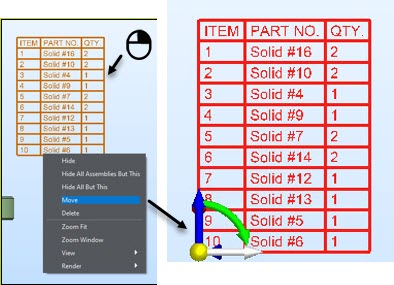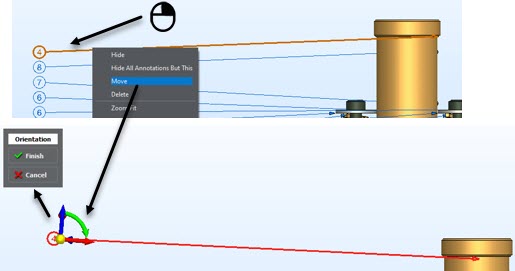Toolbar
Common tasks available from Tool Bar drop down menu or applicable context menu:
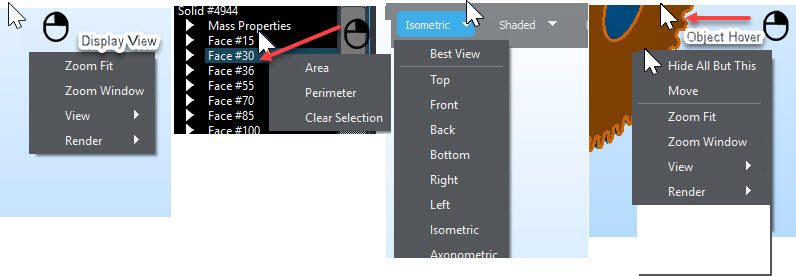
What is Best View?
Display orientation based on viewing the most geometry and accounts for display resolution settings.
CATIA V5 Named View Example
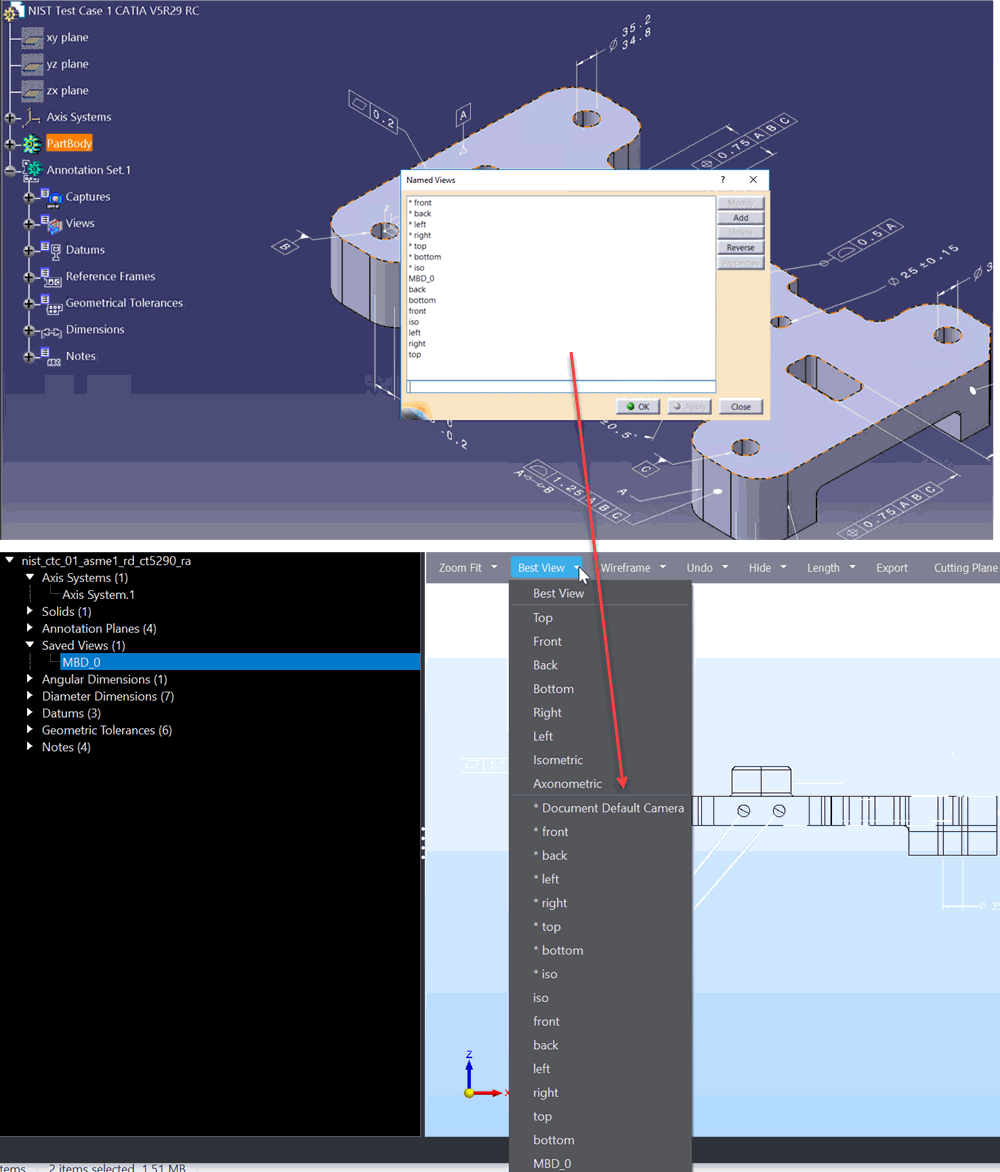
Undo-Redo
Active when changes to the database of file have been made (hide, delete, color additions for example). Keyboard short cut CTRL-Z Undo, CTRL-Y Redo.View Manipulation Using Mouse Manipulation Scheme
NOTE — Some functions have possible multi-selections requiring a Finish Selection step:
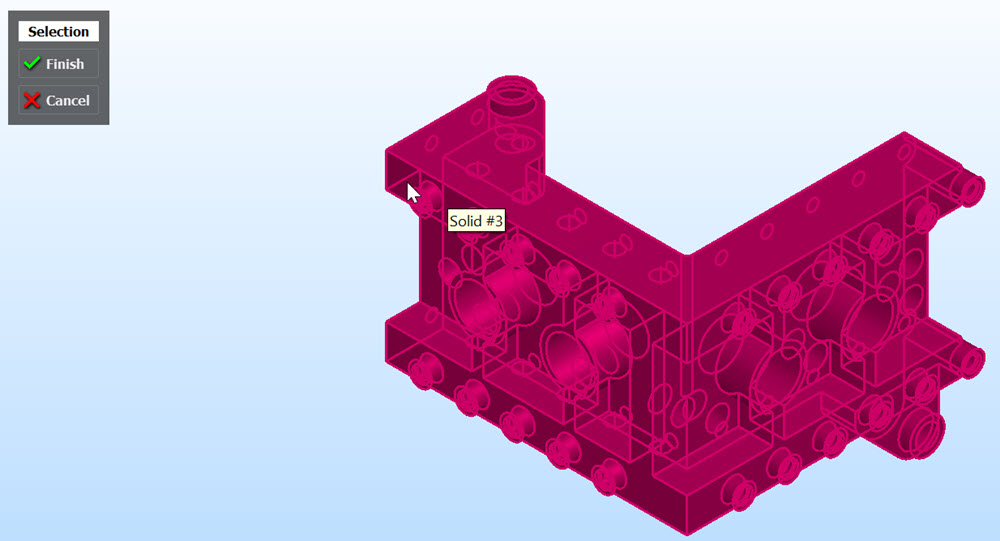
Cutting Plane
- Orient View and zoom for visualization.
- Drag ball to move cutting plane through model:
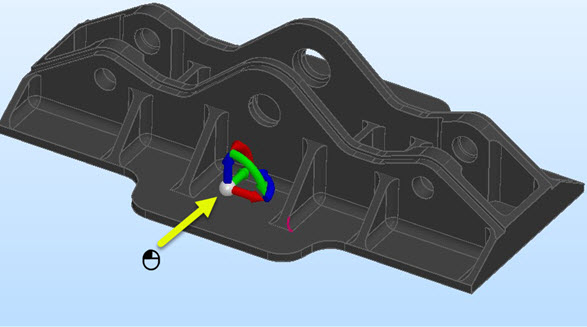
- Orient Dynahandle arrows for best section:
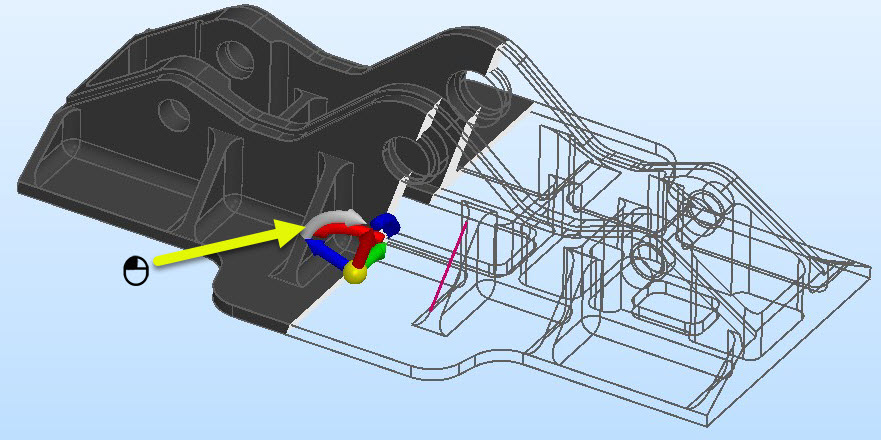
- Finish Selection or cancel:
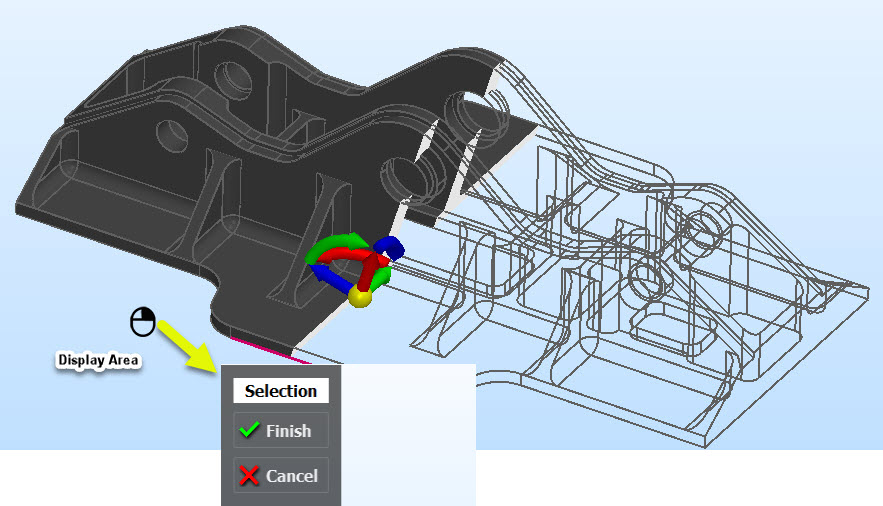
Export
Export formats are listed in the Feature section of the product overview.
Move
The Move function allows for temporary relocation of top level objects (solids for example) for visualization purposes. Undo/Redo can be used on moved objects.
Example: Moving a Solid
1. Choose objects to Move:
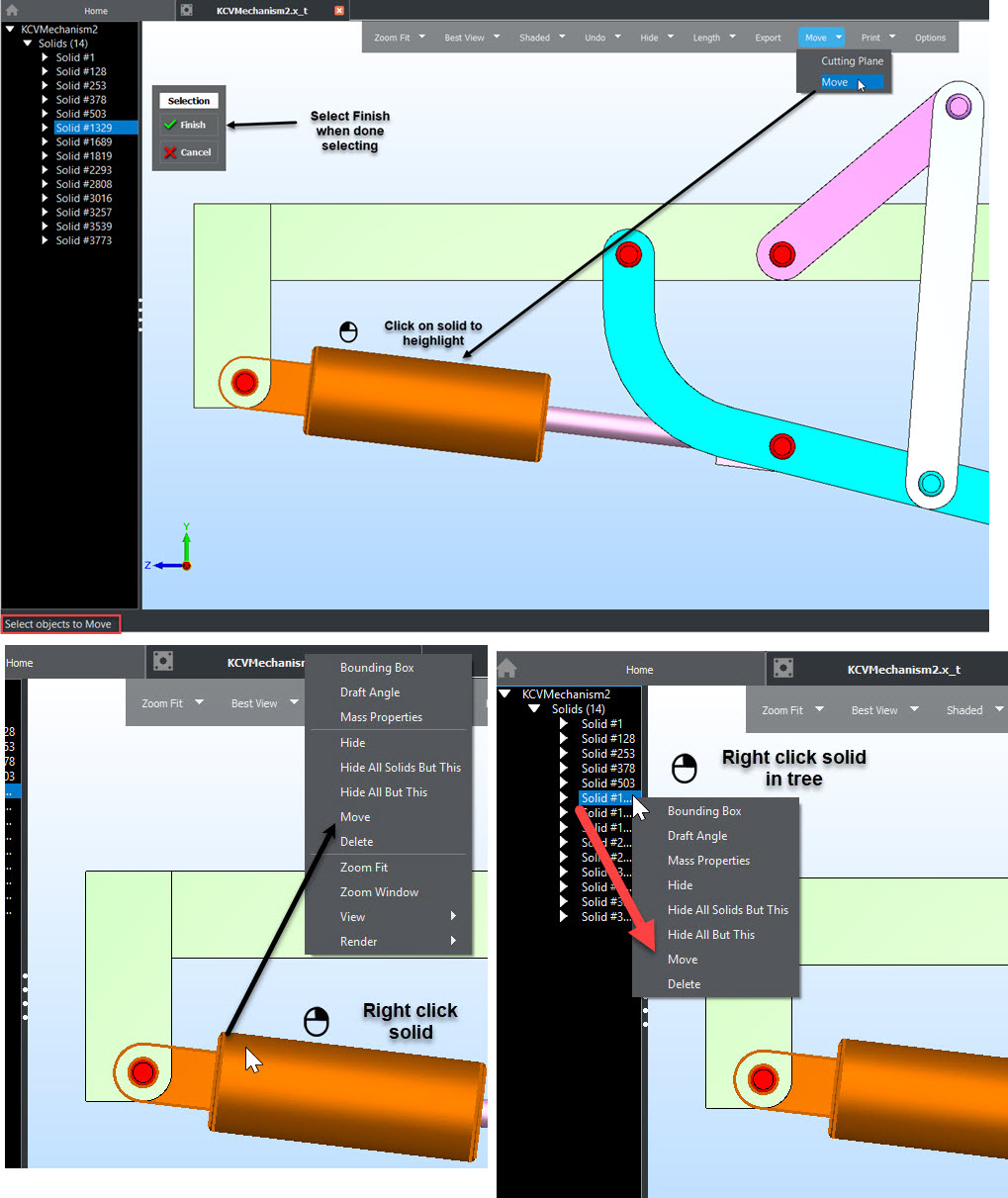
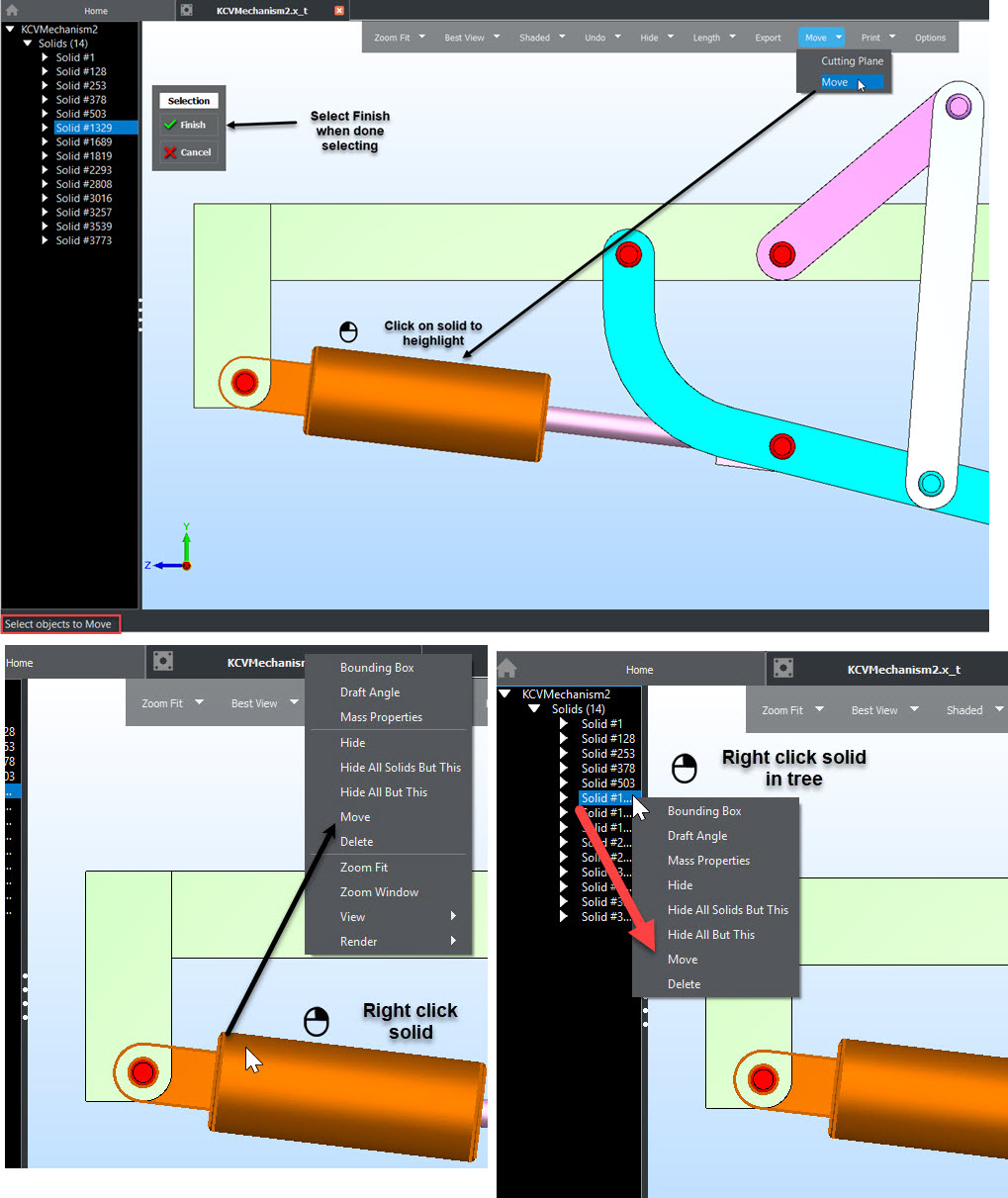
2. Select Base Position for Move:
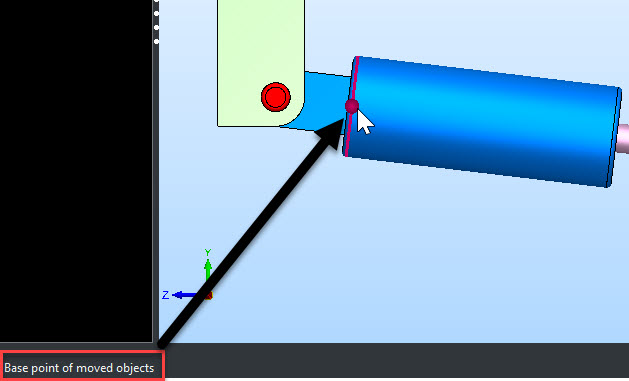
3. Use DynaHandle to Move object:
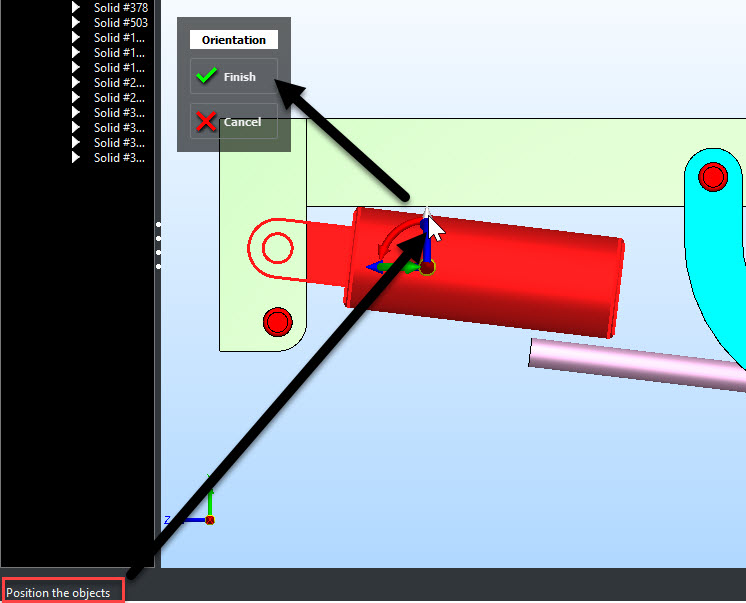
BOM Function
Creates a BOM Table and balloons from a flat part in current view plane. Table lists and counts solids in the file and shows as a Markup in the Part Tree.
NOTE: Hidden solids will not list in the BOM Table.
Example BOM:
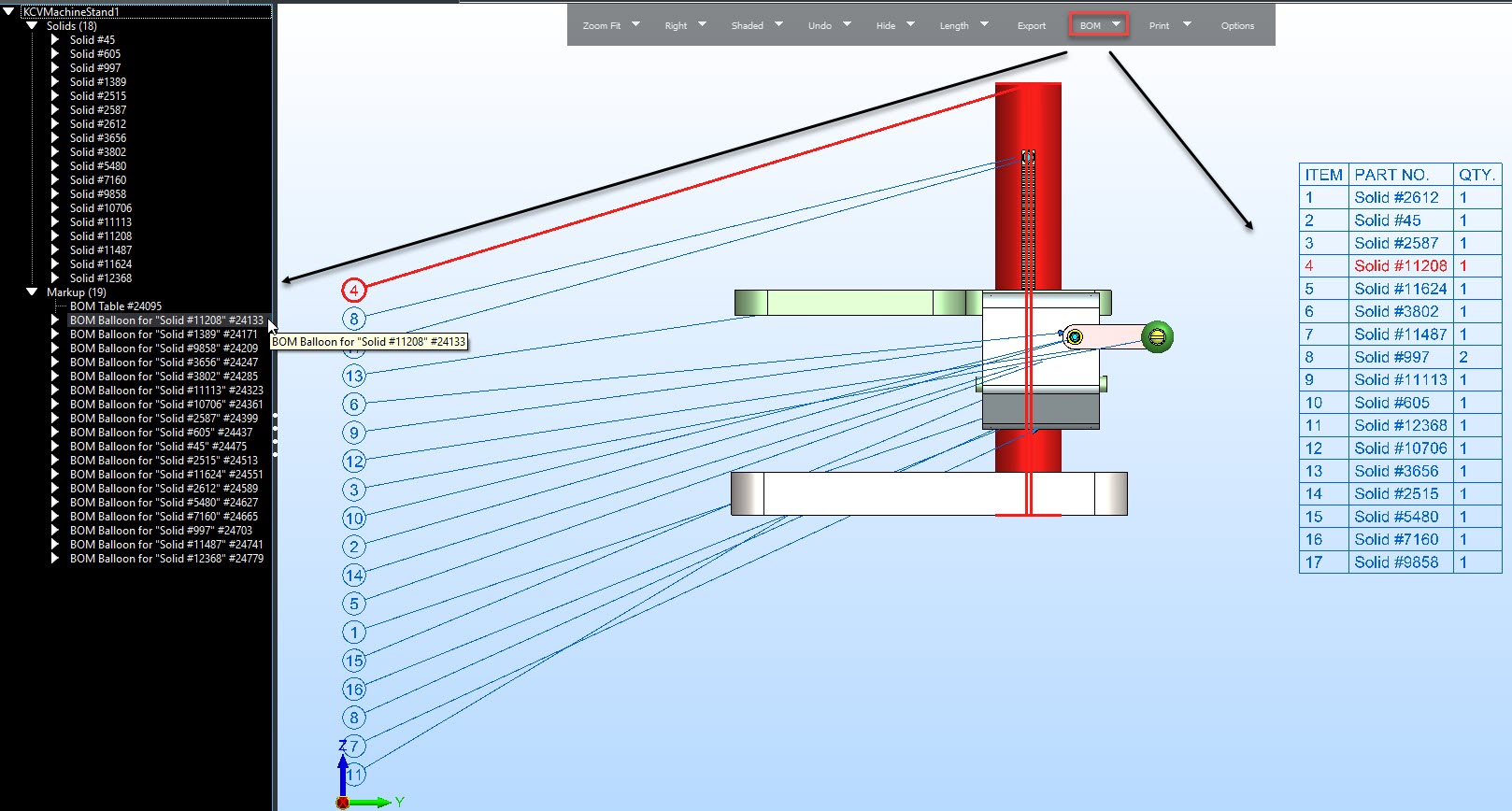
Move BOM Table or Balloon using DynaHandle: