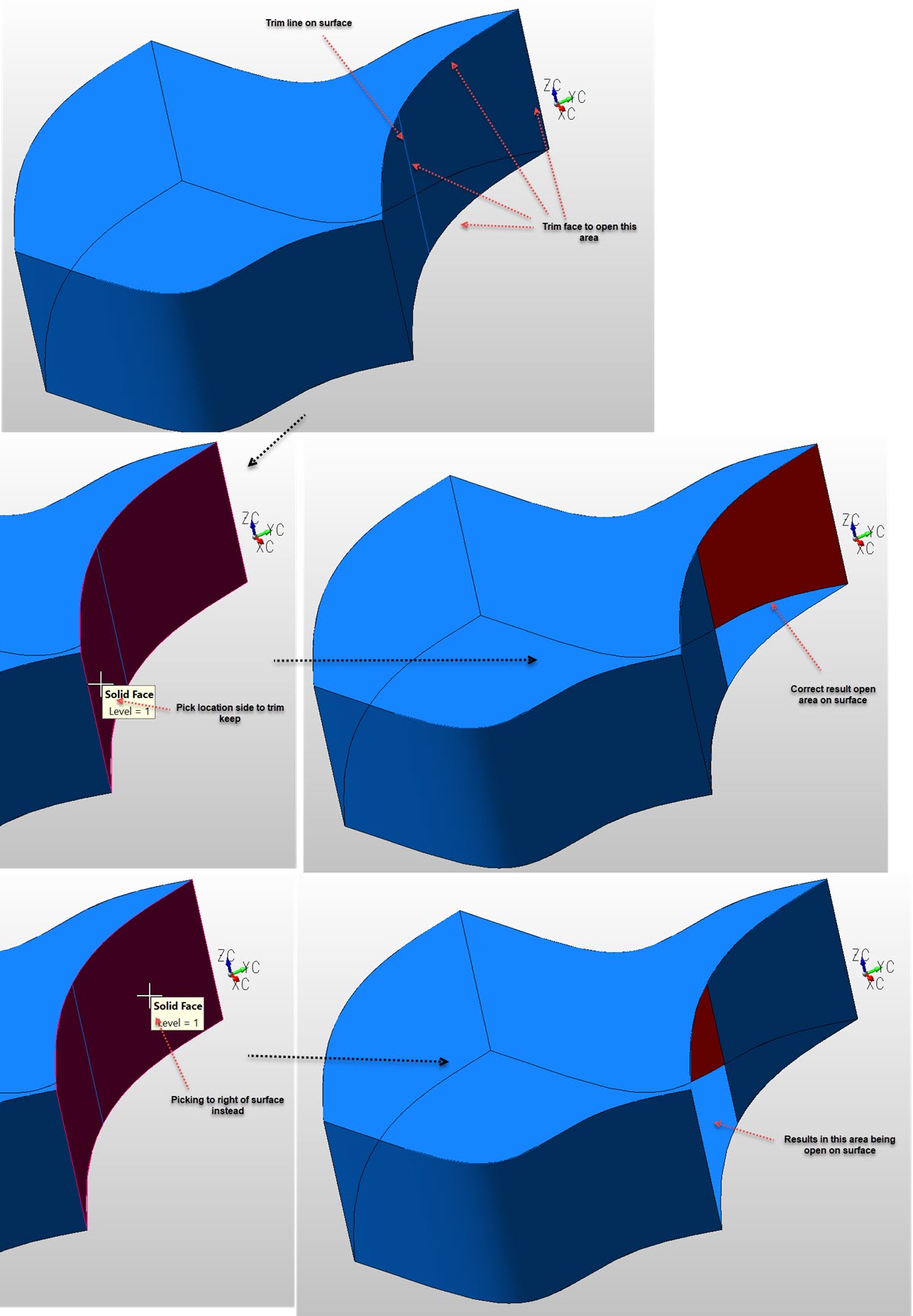Trim Surface Boundary

Surface Boundary trimming builds Procedural Trimmed Surfaces. The term Procedural Trimmed Surface means that the resultant surface becomes an elaborate data structure holding the trimming curves plus the original surface. The trimmed surface data structure becomes procedurally evaluated by other routines which need to access the trimmed surface definition, e.g. shading, IGES, polygon displays, flow curve grids, etc.
Complex boundary conditions and internal features, like holes and cut-out patterns, have always caused problems for standard surface equations because there is no place in the surface definition to hold these complex condi tions. It is difficult to define a surface using the standard rectangular array of patches that can describe holes in the interior, or has boundaries more complex than the surface itself.
The solution is to add these troublesome features to the data structure for the trimmed surface, and design special evaluators to look at the trimmed surface data structure differently from a standard surface.
Procedural trimming is accomplished using a simple and intuitive method of trimming a surface to another entity. The trimming entity can be an intersecting surface, or an unbounded plane, or a projectable set of curves lying on or above the surface.
-
The cursor selection point on the surface determines the portion of the surface to be retained, and the remainder is trimmed away.
-
The surface trimmer automatically resolves the new trim with any previous trimming information to allow for further trimming of an existing trimmed surface.
-
If the trimming curve is closed and does not intersect the outer boundary, then it produces a hole or a new outer boundary depending on the cursor selection point.
-
If the trimming curve is not closed, and does not travel from edge to edge on the surface, then the trimming curve will be extended tangentially along the surface and trimmed to the first intersecting boundary. This prevents the situation of incomplete trimming curves causing a "tear" in the surface.
-
In the case that multiple trimming curves which intersect the existing boundaries of the surface results in dividing the surface into more than two regions, then multiple trimmed sur faces will result.
Using the Function:
-
Select Trim from the Modify>Surface submenu. The Trim Surface Boundary dialog box appears (see above). Configure the available dialog settings as necessary.
-
The steps to follow will vary depending on what setting is selected under Trim surface to in the dialog.
-
Select the face to be trimmed (remember to cursor select on portion of surface to keep).
-
Select the trimming face using the SINGLE or CHAIN curve selection methods.
-
When the Projected Curves option is selected, you are required to specify the projection vector using the standard vector definition menu. The curves are projected onto the surface to form the new boundaries, and the surface is redisplayed with the new trim boundaries.
Dialog Options:
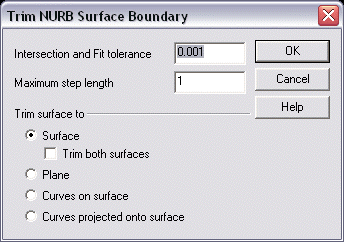
-
Intersection and Fit Tolerance - controls the accuracy of the resultant surface.
-
Max Step Length - During evaluation of the surface inter section, when the algorithm detects an area of consis tency in the surface, it increases the search step size to within the maximum allowable step size. This occurs for speed purposes. Sometimes, however, an area of consistent curvature (or flatness) will be interrupted abruptly by an area with a small radius of curvature. When this occurs, the algorithm, now taking large steps, can step 'off' of the surface, fail to find any further inter sections and terminate the operation. This results in a spline that stops when abrupt surface curvature starts. To rem edy this, simply set the max step size value to a smaller increment.
-
Trim surface to - Surface, Plane, Curves on surf, or projected curves.
-
Trim both Surfaces -Trim both surfaces or prompt for surface to trim.
Example Trim Surface Boundary to Line on Surface: