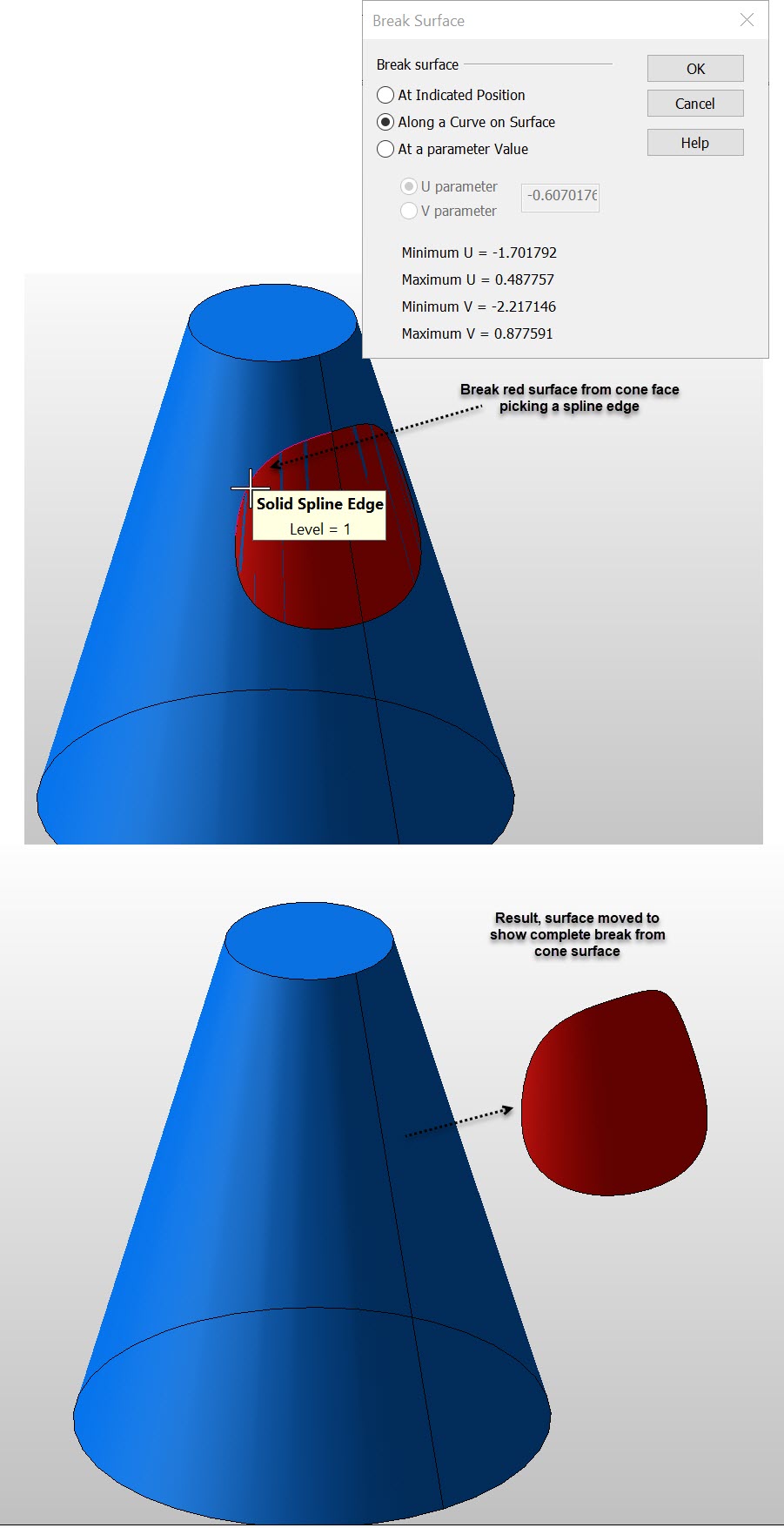Break Surface

This function is similar to Modify Surface>Truncate except that instead of creating a "postage stamp" subsurface, Break just di vides the surface into two new surfaces along the U or V seam that extends across the surface.
Using the Function:
-
Select Break from the Modify>Surface submenu.
-
Select the face to break.
-
The Break Surface dialog appears (see above). Configure the available dialog settings as necessary.
-
The following step(s) will vary depending upon how the dialog was configured. Select the position where the break will occur.
Dialog Options:
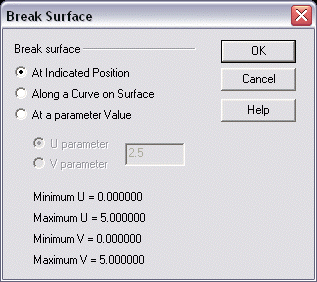
Break Surface
-
At Indicated Position – When selected, you will be prompted to specify a position where the break will occur.
-
Along a Curve on Surface – When selected, you will be prompted to specify a position along a curve where the break will occur.
-
At a Parameter Value – When selected, you are able to specify a value for both U and V. The min/max values are noted in the dialog.