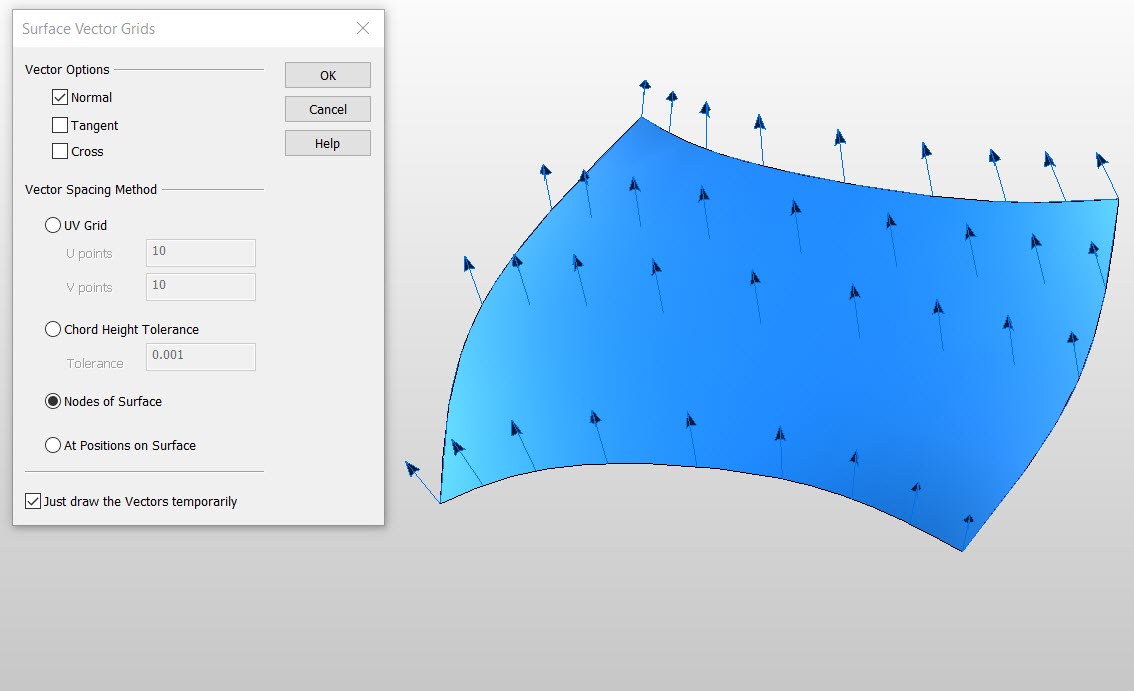Surface Grid

Use the Surface Grid function to extract tangent and normal vectors from a selected surface. The parameters of the surface grid are configured through the Surface Vector Grids dialog box. The settings available from this dialog are explained below.
Using the Function:
-
Select Surface Grid from the Create>Vector options.
The Surface Vector Grids dialog appears, from which you are able to specify vector options and a vector spacing method.
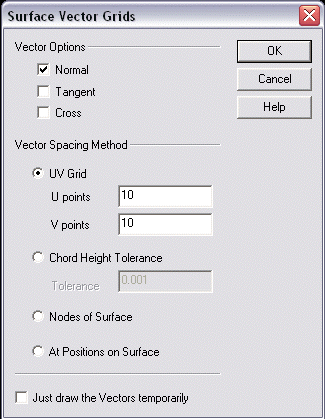
Vector Options
Specify the type of vector you intend to extract from the surface.
-
Normal - Extract a normal vector from the selected surface.
-
Tangent - Extract a tangent vector from the selected surface.
-
Cross - When selected, you will be able to select a cross vector from the selected surface.
Vector Spacing Method
Specify a spacing method for the extracted vectors.
-
UV Grid - When selected, you will be required to enter a value for both U and V to be applied when spacing the extracted vectors.
-
Chord Height - Allows you to specify a chord height tolerance setting.
-
Nodes of Surf. - When selected, the vectors will be spaced based upon the surface nodes that you indicate.
-
At Positions - When selected, the vectors will be spaced by the positions on the surface that you indicate.
Just Draw the Vectors Temporarily
When selected, the vectors will only appear temporarily. That is, they will disappear as soon as you select another surface, or select BACKUP or ESCAPE. They remain under Immediate Mode Commands so that you are able to use the View features (Zoom, Pan, etc).
-
Select the surfaces from which vectors will be extracted.
NOTE: Depending upon what was specified for a spacing method in the Surface Vector Grids dialog, you might be required to provide addition specifications.
Example Create Vector Surface Grid: