Dynamic Primitive Cone
In this example a primitive cone will be created using Primitive Dynamic. The Cplane is set to 1 and the display view is set to 7.
-
Choose Create>Primitive Solid>Dynamic and in the Dynamic Primitive Type Options select Cone/Cylinder.
-
Click on the Options tab and then on the Show more options for primitive type and enter values as shown below. Cursor place the cone in display.
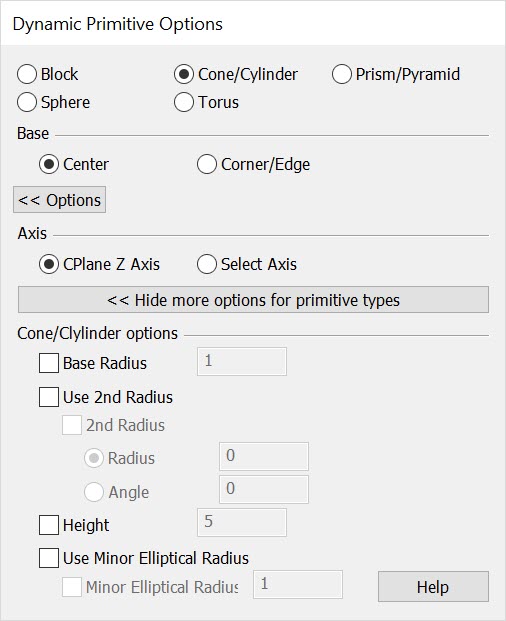
-
Note the 3 sets of dynahandles. The top dynahandle will control both the height and radius/angle of the upper edge. The single dynahandle below will control the base radius while the dynahandle with 6 handles + origin will control the position and orientation. Single left click + hold on a handle and drag it to modify as needed or right click on a handle to get additional options.
-
Right click on the base/Upper dynahandle origin and use Syn Radius to effect both when moving either radius (unchecked they will move independent of each other.)
-
You can enter values in the dialog to modify the pyramid as well as using the dynahandles.
