Create a New Datum Dialog Options
Create a New Datum Dialog Options
The settings contained in the Datum and Attributes pages of the Create a New Datum dialog are explained below. As you specify a datum symbol, the updates you make appear in the Preview Window of the dialog.
Dialog Options:
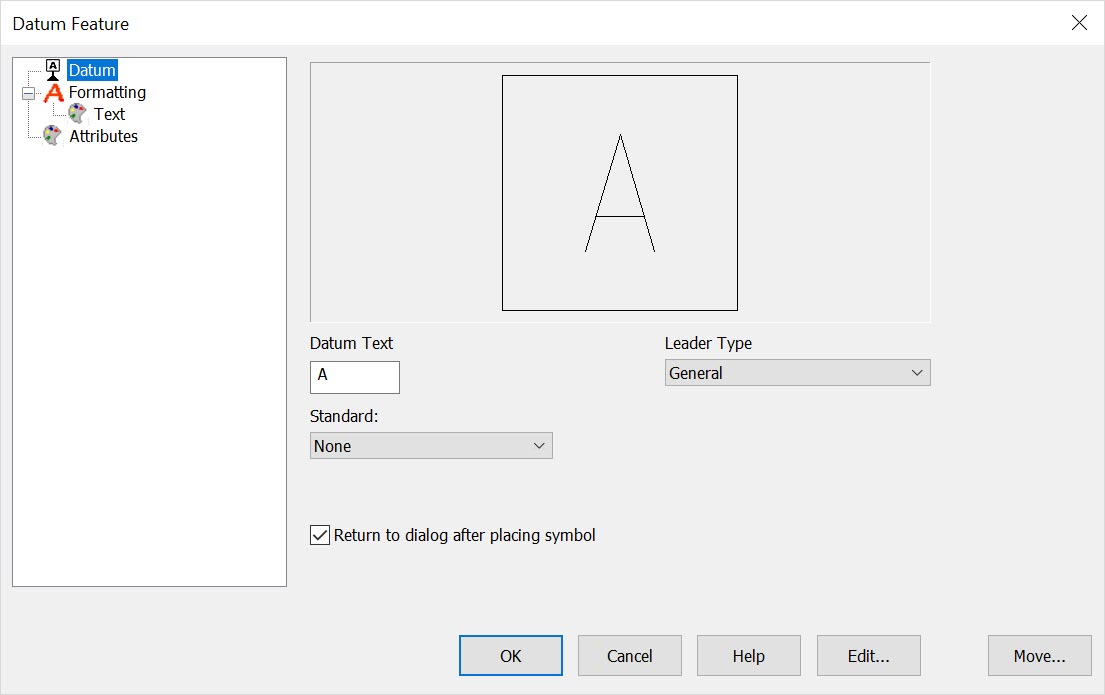
Datum
Through the Datum dialog page, you are able to specify Datum Text, the Standard, whether to use filled arrowheads on leaders, whether to return to the dialog after placing the datum symbol and what Leader Type to use.
Datum Text
Manually enter the datum text to appear with the symbol.
Standard
Specify a standard to be used by selecting one from the drop-down menu. The available standards are: ANSI 1982, ASME 1994, ISO, DIN, JIS, KS.
Leader Type
Specify a Leader Type from the drop-down menu.
The String leader style will not be available for Datums. Also, Gap and Circle style leaders are slightly different for ASME/ISO Datums as they have a triangle stand at the endpoint. The triangle stand will conform to the shape of the circle when used with the Circle style leader.
Miscellaneous Options
When the Return to dialog after placing symbol setting is enabled, you will be returned to the dialog once the symbol has been placed. Use the Edit button to pick a previously created sysmbol to modify. Use the Move button to pick and move a previously created datum.
Formatting
Attributes
The Attributes page in the Create a New Datum dialog box allows you to set color and pen attributes, as well as specify a level destination for the symbol being created. In order to change the attributes, you must enable them by checking the appropriate checkbox.