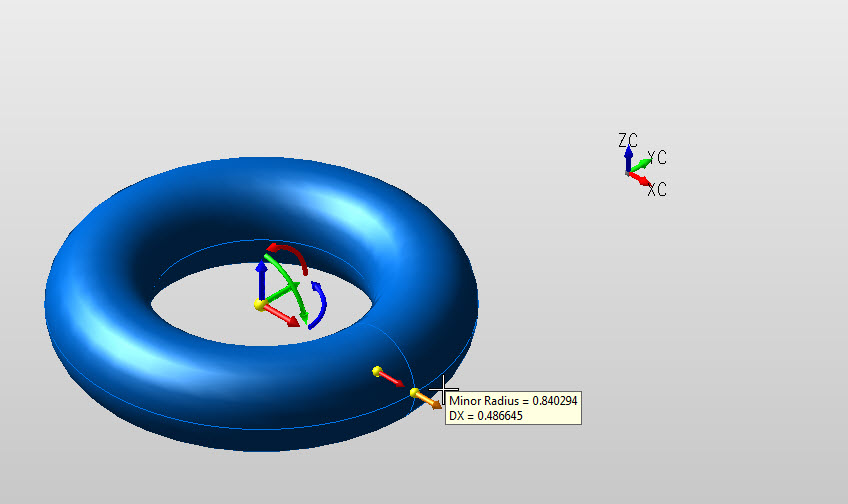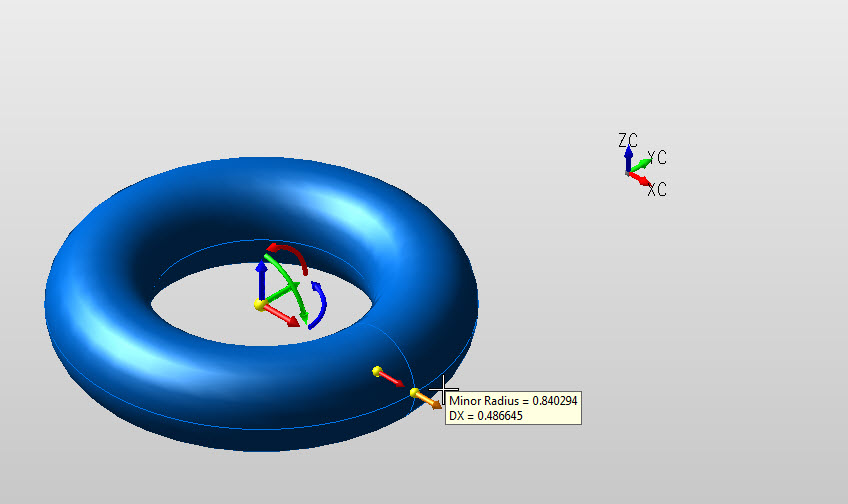Creating a Torus
Follow the steps below when creating a solid torus.
Using the Function:
-
Select Torus from the Create>Primitive Solid options. The Create Torus dialog is then displayed.
-
Indicate how the torus is to be created through the dialog, and select OK when done. DynaHandle creation listed below.
-
Indicate a base center position, using the position menu that appears in the Conversation bar.
-
The torus is created per your specifications, and at the base center position that you had indicated.
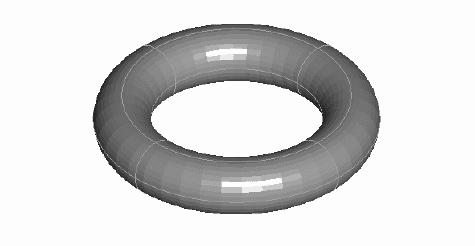
Above > Torus created using Key-In default settings (View 7)
Dynamic Torus Creation
Step 1. Choose Dynamic and specify Axis-Anchor using dialog options. Choose placement using postion menu options and define major radius. NOTE: Color - Preselection state, torus not yet defined:
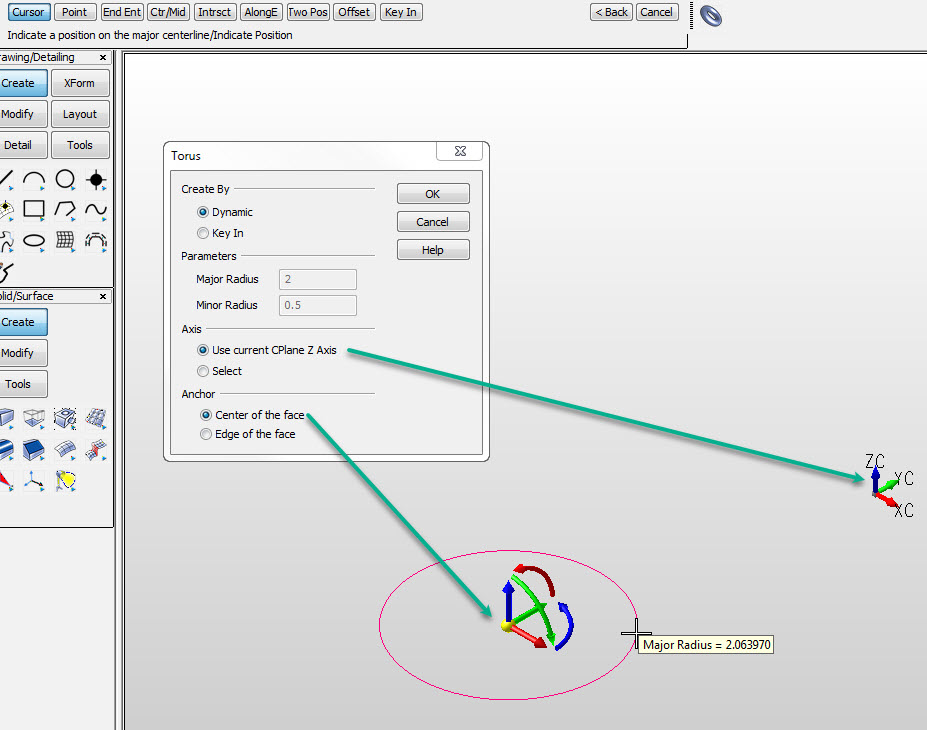
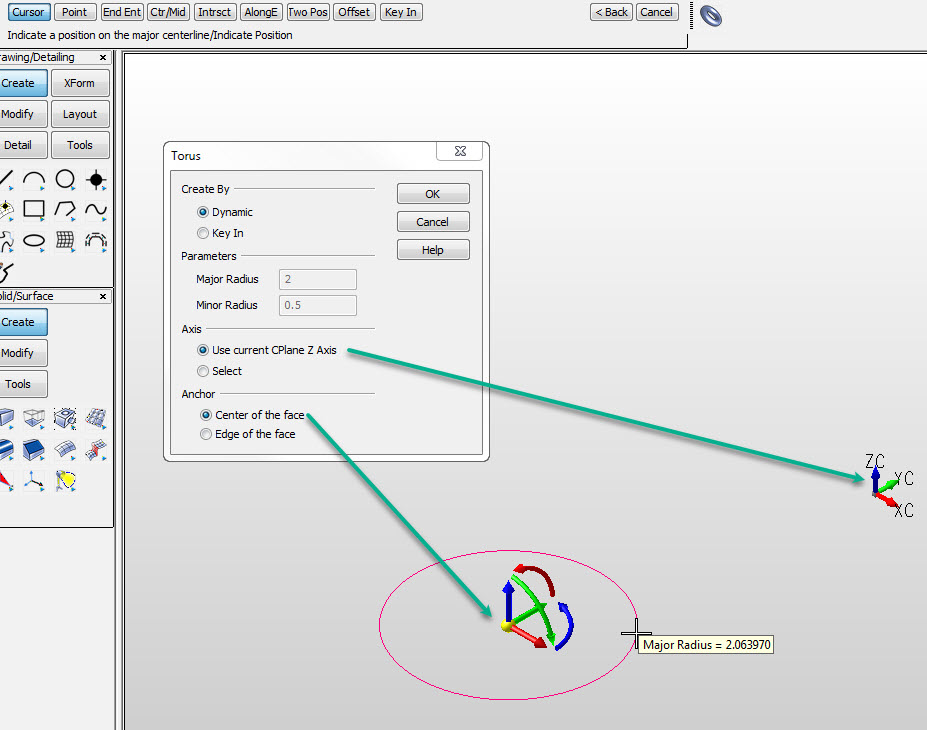
Step 2. Define minor radius, color still in pre-selection. Choose Backup to repeat step 1.:
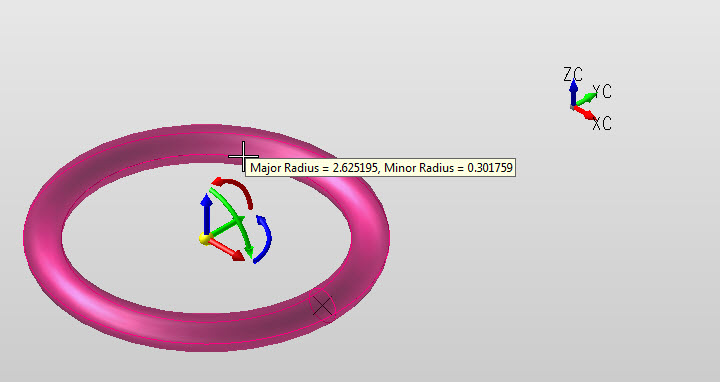
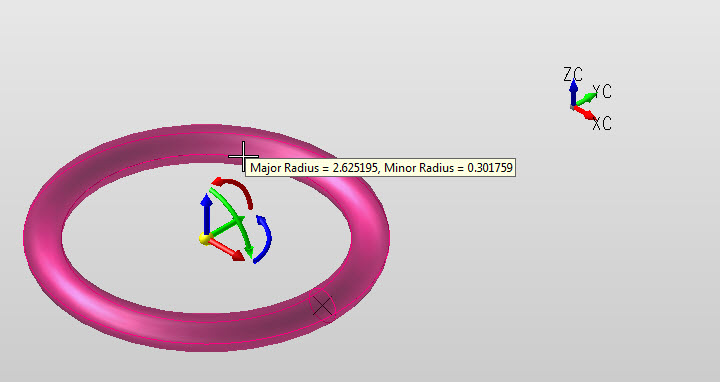
Step 3. Major and minor radius defined, color changes to system color (object defined and in edit mode). Secondary DynaHandle set used to edit torus shape, choose OK to accept or Backup to create another torus: