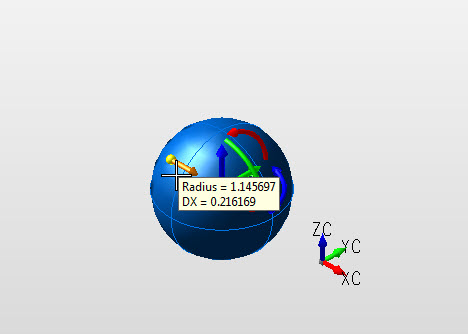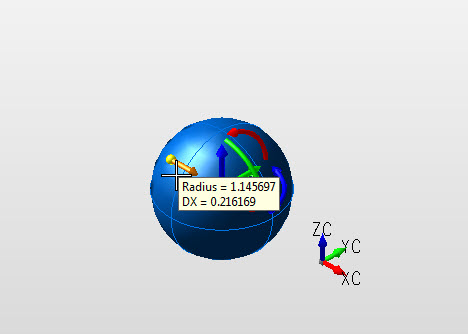Creating a Sphere
Follow the steps below when creating a solid sphere.
Using the Function:
-
Select Sphere from the Create>Primitive Solid options. The Create Sphere dialog is then displayed.
-
Indicate how the sphere is to be created, and select OK when done. Dynamic creation detailed below.
-
Indicate the base center position for the sphere from the position menu.
-
The sphere is created per your specifications, and at the base center position you indicated.
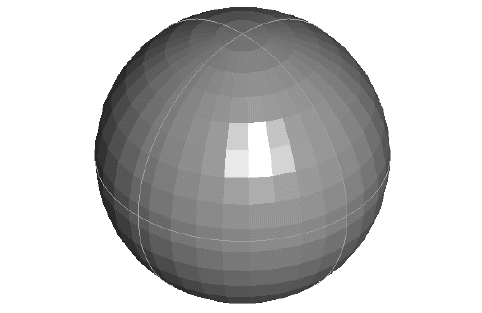
Above > Sphere created using Select Base default settings (View 7)
Dynamic Creation
Step 1. Choose Dynamic and Anchor type in dialog settings. Select location using position menu options and define radius. NOTE: Color - pre-selection, sphere not yet defined.
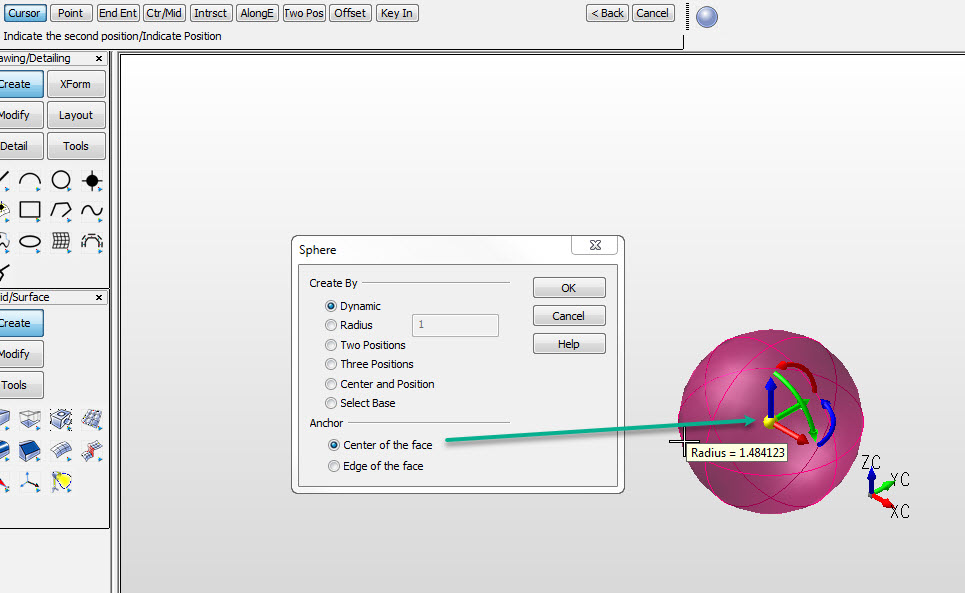
Step 2. Once position and radius has been defined color changes to system color. Sphere is defined and secondary DynaHandle is available for edit. Choose OK to accept or Backup to create another sphere.