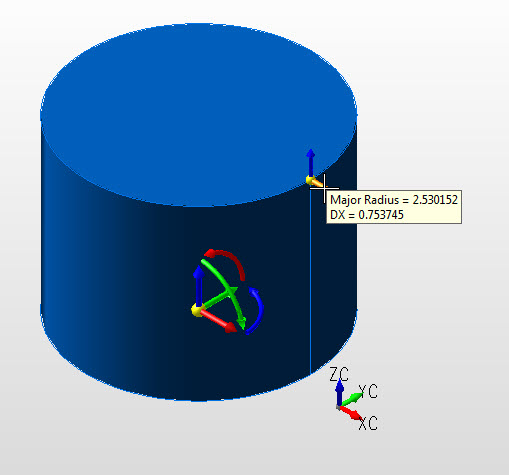Creating a Cylinder
Follow the steps below when creating a primitive cylinder.
Using the Function:
-
Select Cylinder from the Create>Primitive Solid submenu. The Create Cylinder dialog appears.
-
Indicate the settings by which the cylinder will be created through the Create Cylinder dialog box, and select OK when done. Dynamic creation listed below.
-
Select a base center position from the menu below:
-
The cylinder is created per your specifications, and at the position you had indicated.
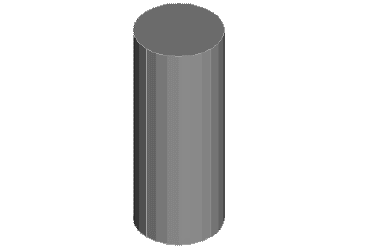
Above > Cylinder created using Key-In default settings (View 7)
Dynamic Cylinder
Step 1. Set Axis and Anchor in dialog. Place anchor point using position menu options and define major radius.
NOTE: Color - Preselection, cylinder not yet defined:

Step 2. Position Z Height of cylinder. Choose backup to repeat step 1.NOTE: Color in pre-selection, cylinder not yet defined:
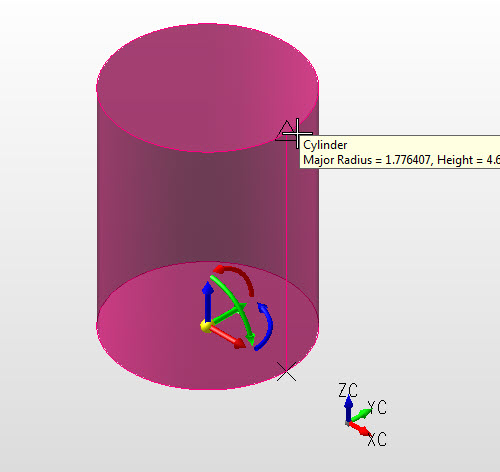
Step 3. Height and major radius set, secondary DynaHandle for further edits. Choose OK to accept or Backup to create another cylinder.
Note: Color - System color, cylinder defined and in edit state:
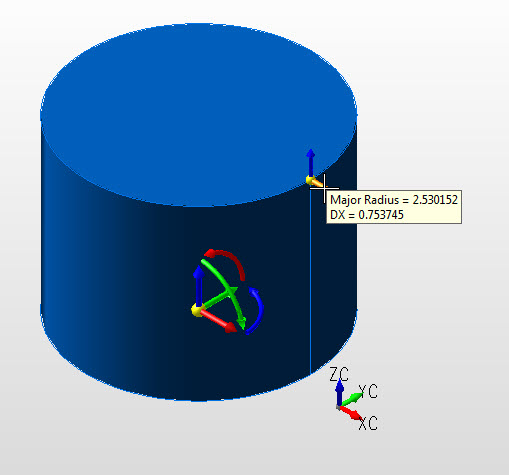
Note: Color - System color, cylinder defined and in edit state: