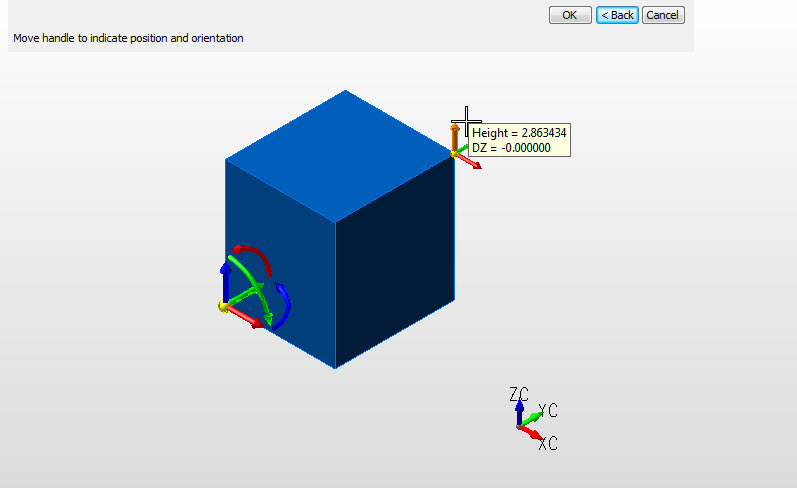Creating a Primitive Block
When creating a primitive block, follow the steps below.
Using the Function:
-
Select Block from the Create>Primitive Solid submenu. The Create Block dialog appears.
-
Configure the block settings as you desire, and select OK. Using Dynamic is covered below.
-
The primitive block is created per your specifications, and positions it as you indicated through the Axis options.
Dynamic Block Create
Step 1. Cursor place anchor position and define X width, Y length.
Note: Color - Pre-selection, block not yet defined:
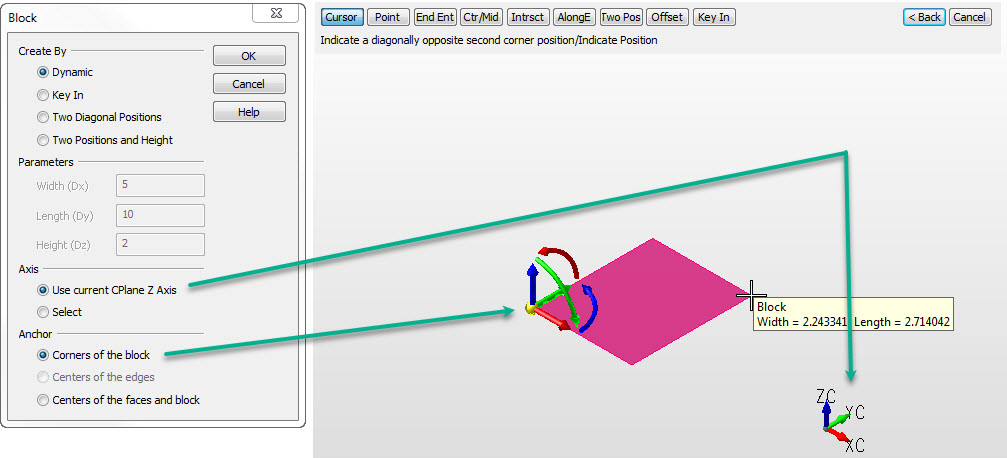
Step 2. Add Z height, color still in Pre-Selection. Choose Backup to repeat step 1.:
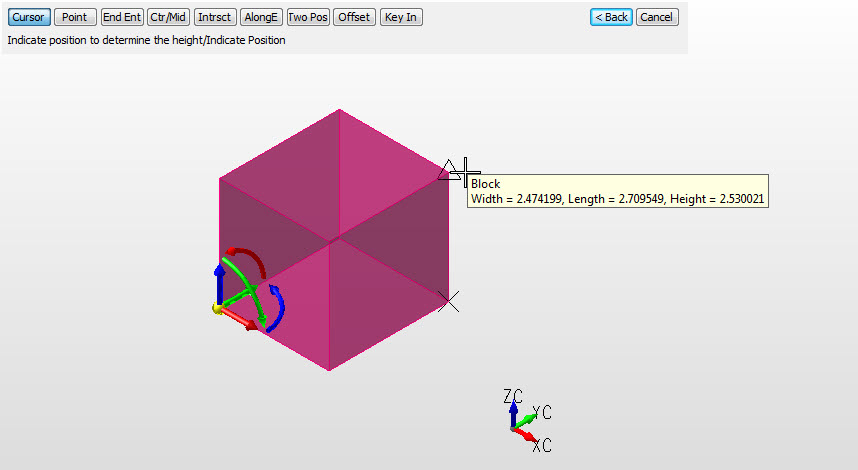
Step 3. Block defined, secondary Dynahandle for further edits. Choose OK to complete or Backup to create another prism.
Note: Color change to system color, indicates block created and in edit state.: