Importing an Autodesk Inventor® File
Importing an Autodesk Inventor® File
Follow the steps below to import an Autodesk Inventor file (*.ipt).
Importing an Autodesk Inventor File:
-
Click File>Import>Autodesk Inventor. The Select an Autodesk InventorFile To Import dialog appears. Through this dialog, you can specify what Autodesk Inventor file you wish to import.
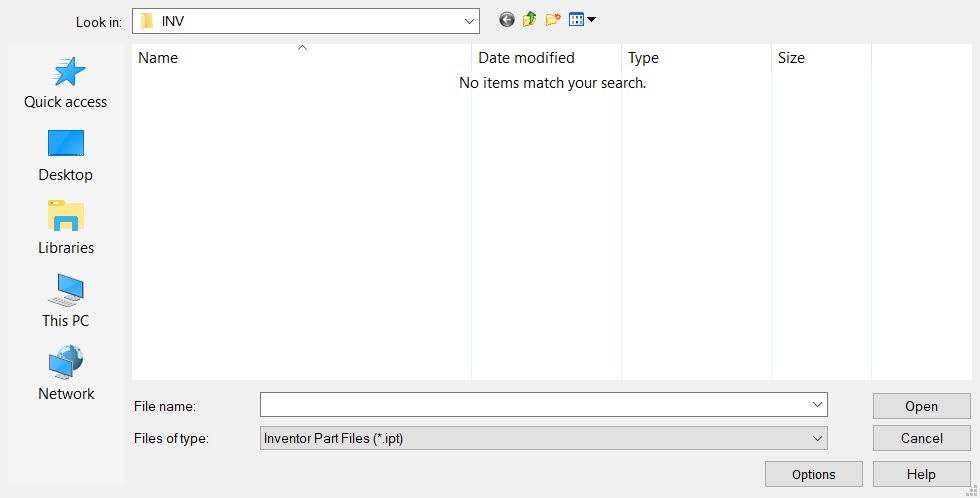
-
Click the Options button to configure the import options available. The Autodesk Inventor Options dialog appears.
-
Configure the options as desired and click OK. The Select an Autodesk Inventor File To Import dialog reappears.
-
Browse for the (*.ipt) file you wish to import. When it appears in the File name field, click Open.
-
Once objects are placed a DynaHandle appears for further edits of placement as well as conversation bar options (Copy for example). Once edits are complete choose OK to accept.
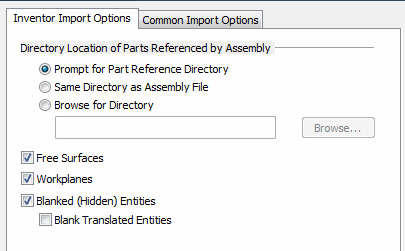
Inventor Import Options
Directory Location of Parts Referenced by Assembly
Choose which method best fits the import of referenced files into the import process.
Free Surfaces
Checked on will import all free surfaces (G0 surface condition) contained in the Inventor file.
Workplanes
Checked on will include all inventor defined workplanes on import.
Blanked (Hidden) Entities
Checked on will include all Inventor blanked entities.
Note that unless the blank translated entities is checked, all previously Inventor blanked entities will show as non hidden in the level list.