SAT Import Options Dialog
This dialog appears after you select the Options button on the Select a SAT File to Import dialog.
Dialog Options:
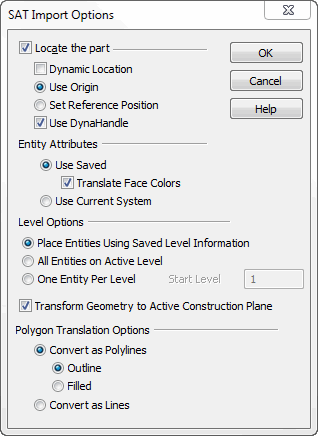
Locate the Part
When enabled (checked) you are able to specify how the SAT (or SAB) file will be located in the target file. By using Dynamic Location, you will be able to manually rotate the SAT image and place it where and how you choose. The Use Origin feature can be used to locate the model at the origin of the original file. Finally, Set Reference Position can be used to temporarily preview the SAT in the target file. You can then cursor-select an origin on the preview and use that location to place the SAT in your drawing.
Checking on the Use DynaHandle (default when Locate part is active) will provide the ability to edit the placement of initially placed objects by using a DynaHandle and provide additional conversation bar options (the ability to copy objects for example).
Entity Attributes
The options under Entity Attributes allow you to import the attributes (line type, line width, etc) that were saved with the SAT, or use the current system attributes.
Level Options
-
Place Entities using Saved Level Information (default) - When selected, layer information (if available) is translated. If the file was exported from KeyCreator, the level structure and level descriptor are preserved upon import.
-
Use Entity Names to Create Unique Sub-Levels – When selected, sub levels will be created from the entity names in the import file.
-
Place Entities on Active Level - When selected, the imported entities are placed on the active level.
-
One Entity Per Level – When selected, levels will be dispersed so that no more than one (1) appears on a level. Specify the level number on which the first entity will be placed.
Transform Geometry to Active Construction Plane
When selected (default), the imported geometry is transformed to the current active Construction Plane.
Polygon Translation Options
This option is available for the following translators: STEP, Parasolid, SolidWorks, Autodesk Inventor, CATIA V4, CATIA V5, Pro/Engineer, Unigraphics. Controls how triangular entities (three planar lines forming a closed loop) are translated into KeyCreator
-
Convert as Polylines – Results in triangle entities being converted as KeyCreator polylines. You can select whether these polylines are represented as outlines or filled.
-
Convert as Lines – Bursts the triangle entity into three lines while importing it into KeyCreator