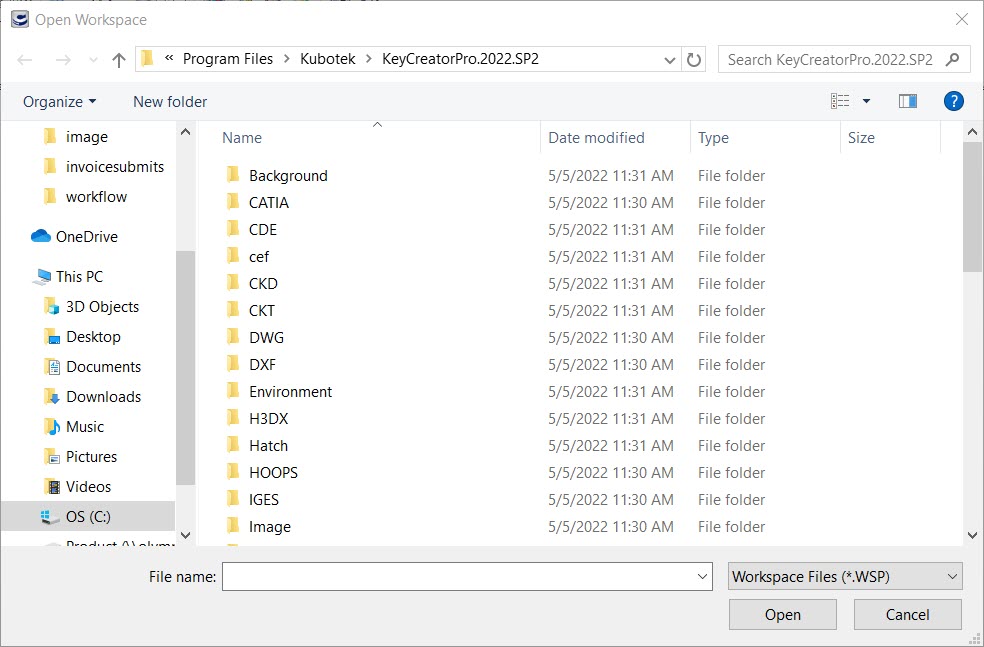Open Workspace

When you open a workspace, all the files that you were working with in the last session will be opened. If multiple workspaces have been saved, when you choose Open Workspace from the File Menu the "Open Workspace" dialog box will appear. From the dialog box, choose the saved workspace that you intend to open. Choose OPEN to proceed.
A Most Recently Used list at the bottom of the File>Workspace submenu allows you to easily switch between workspaces that had been previously saved. The 10 most recently used workspace files will be stored and displayed in the list.
The Open Workspace dialog. Note the Default, Classic, and Windows workspace files (*.WSP) that appear in the directory.