Spot Light

A spotlight is just like a local light in that it occupies a point in space and casts light from that position. However, unlike a local light, a spot light may be configured to cast light only in a cone with its vertex at the lights position. In addition the light may be configured so as to change its concentration between an inner and outer cone. The cone’s axis is indicated with the selection of a second point called the target. Spotlights are marked in the same way as local lights, with an asterisk in the lights entity color, and a circle in the lights casting color, with the addition of a line segment that starts at the lights position and stops at the lights target. The inner and outer cones are also drawn as circles centered about the cones axis in the plane passing though the lights target and normal to the lights direction. Like local lights, spotlights do not attenuate with the distance that the light is from an object.
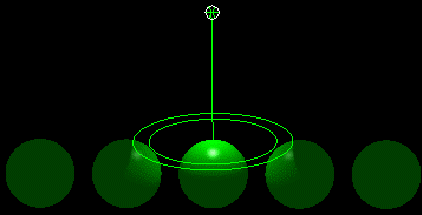
Above > Example of a Spot Light above five spheres
Using the Function:
-
Click Create>Lights>Spotlight. The Color dialog appears.
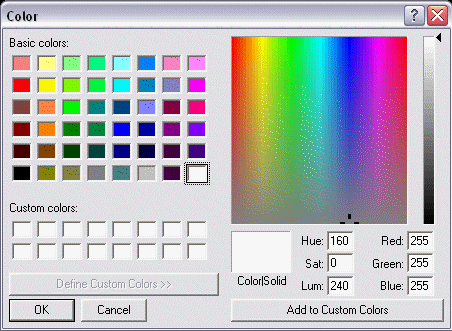
-
Specify the settings contained in the Color dialog, and select the OK button when finished. The Spot Light Properties dialog then appears.
-
Configure the settings contained in the Spot Light Properties dialog and select the OK button when finished.
-
Select the light location using the Position Menu button options.
-
Select the light target. If you selected Key-In for Illumination Cone in step 3, a cone is attached to the pointer. If you selected Sketch for Illumination Cone in step 3, a cone is not attached to the pointer.
-
If you selected Sketch for Illumination Cone in step 3, indicate Illumination Cone size on the Position Menu.
-
If you selected Key-In for Illumination Cone in step 3 or if you selected Sketch for Edge Sharpness in step 3, indicate Edge Sharpness on the Position Menu.
To move or edit a spot light entity after it is created, see Moving a Light Entity.