Clean Body

Use the Clean Solid feature to remove any redundant faces from a body and remove any edges and vertices that are not necessary to support the topology of the body. A face is considered redundant if its neighbor face uses the identical underlying surface geometry and the outer boundaries of the two faces could be joined together into one larger face.
Using the Function:
-
Select Clean Body from the Tools>Maintenance submenu.
-
The Clean Body dialog appears (see above). Configure the available dialog settings and click OK.
-
Select the bodies to be cleaned up.
Dialog Options:
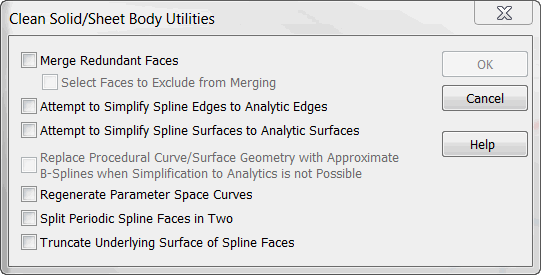
Merge Redundant Faces
This setting removes redundant faces from the selected model. A face is considered redundant if
-
Its neighbor face uses the identical underlying surface geometry, and
-
The outer boundaries of the two faces could be joined together into one larger face
-
To exclude faces from the merge operation check on the Select Faces to Exclude from Merging option, after selecting solids a prompt to select faces to exclude will then appear.
Simplify Spline Definition to Analytic Definition
This option will become enabled if the face geometry is either an exact spline or any one of the different procedural splines. Checking this option ON will cause the function to attempt to replace the spline definition with an analytic definition.
Simplify Spline Edges to Analytic Edges
This option will become enabled if the face geometry is either an exact spline or any one of the different procedural splines. Checking this option ON will cause the function to attempt to additionally replace the spline definition of the edges of the face with an analytic definition.
Replace Procedural Geometry with Approximate B-Splines when necessary
This option will become enabled if the face geometry is any of the different procedural splines. Checking this option ON will cause the function to replace the procedural spline with an exact spline if simplification to an analytic definition proves difficult.
Regenerate parameter space curves:
This option was created in response to the possibility of bad pcurves in the model. Choosing this option causes ACIS to delete any existing pcurves from the coedges of the selected bodies, and recreate them from scratch.
Pcurves are the parameter space representations of spline face trimming curves. Pcurves do not apply to analytic faces. Generally you know if there are bad pcurves by examining the output from a body diagnostic check. Error messages such as "pcurve location != coedge location" are an indication of a such a problem.
Split periodic spline faces in two:
This option was created to work around an problem with extracting the necessary pcurve information from periodic spline faces. A periodic face is a face whose surface is closed in one direction and meets itself smoothly at a seam. The problem can generally be seen by flowlines which do not appear to be properly trimmed to the face boundaries. This option searches for and splits all periodic spline faces at the mid parameter in the selected bodies. Splitting a face into two faces which are each non-periodic solves the problem.
Truncate underlying surface of spline faces:
This option allows the user to minimize the amount of data contained in a spline surface. Sometimes the underlying surface of a face is rather large compared to the trimmed region. This option truncates the underlying surface so that it just barely encompases the trimmed region. Normally this is not a problem and rarely necessary to do. It can sometimes be a concern when translating surfaces to other systems through IGES for example.