Drawing Instances Window
Location: In layout mode, open Part Splitter and click Drawing Instances tab
An instance(s) within a layout will contain whatever levels exist for the model, or part, that it is displaying. Such levels will appear in the Drawing Instances window, through which you are able to turn on and off their display (through the right-click Context Sensitive Menu that appears).
Remember that instances and layouts handle levels quite differently. Where layouts can contain an arbitrary number of levels, drawing instances within a layout contain only the levels that exist for the model, or part, it is displaying. In a sense, a drawing instance is a window to the model in Model mode, and can be used to display that model using several different views. You have the ability to dictate which of the model’s levels are to be displayed through the instance, by toggling their display through the right-click Context Sensitive Menu that appears.
For example, consider that a simple bolt part has been constructed in Model mode, where the bolt head has been placed on Level 1, and the bolt shaft on Level 2. When you create a new layout, and place an instance of the bolt in an isometric view, both levels 1 and 2 will be available and displayed in that instance. If you decide to only view the bolt head in this instance, you would simply un-display Level 2, on which the bolt shaft had been placed, and vice-versa if you decided only to display the bolt shaft.
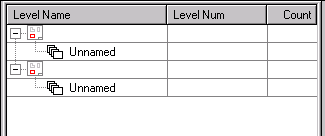
In the graphic above, the Drawing Instances window is being displayed. The instances (2) that are contained in the layout and the levels they contain (unnamed in the graphic above), appear in this window. You are able to toggle on and off the display of these instance levels through the Context Sensitive Menu.
Selecting a drawing instance node in the pane highlights the corresponding instance in the viewport, making it easier to distinguish instances in the viewport. The Color, Pen, Style and Width columns behave the same way they do in the Levels and Part References panes of the Part Splitter. They control the attributes of the instance border. The Displayed column has a check box for drawing-instance nodes. This allows you to toggle between the display or not display of the drawing instance border. It has the same effect as the Always display border option on the Create a New Drawing Instance dialog (which is displayed by clicking Layout>Create Instance in layout mode).
Right Click Context Sensitive Menu:
The display of drawing instance levels is controlled through the Context Sensitive Menu that appears when you click on a level with the right button of your mouse. For complete details on the options available from this right-click menu, see View>Level.