Find and Replace Text
Text Find and Replace
This Edit Text function can be used to find any existing text in an active .ckd file, to include model as well as all layouts. In addition an option to replace text found, allows for easy error or change corrections for text in the .ckd file. Once the search has been performed, a display of all found text shows the text type (dimension or note for example), actual text, the text location (Layout or model mode) and the text entity ID.
Using Text Find and Replace
1. Open .ckd file and choose Home>Editing>Text Find and Replace.
2. Configure dialog as needed for a simple search, a search and replace or use regular expressions based on Microsoft text search rules.
3. Choose Search to populate Text Found window and if a replace is needed then check on Replace, type replace text and choose Replace.
4. Double left click a Text Found row to zoom to the text locations within the file.
Dialog Options
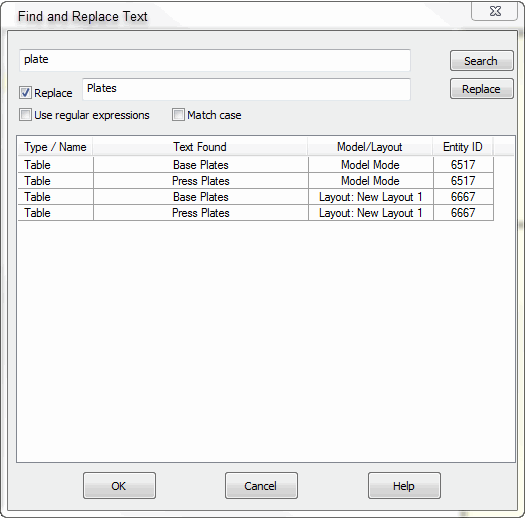
Search Field
Place the text to search in this field, check on Use regular expressions if they are being used and Match case if needed. Press Search and the Text Found window will show all results of the search.
Replace Field
After a search is done check on Replace and type the replace text and press Replace. The replace results will show in the Text Found window.
Match Case
For a more targeted search the Match case can be checked on, otherwise the search will ignore case discrepancies.
Use regular expressions
Checked on the search field will recognize any search expressions in use. The expression format should follow the Microsoft search expression guidelines, (see link above). A common example would be the wild card expressions of * or .* as a search expression. If searching for the text Layout, using the La* would find all instances of L and all instances of a. Using the search expression of La.* would search for any instance of text containing La and would be the desired expression to find text containing Layout in them.
Text Found Window
This window will populate with text areas found for a given text search. Use it to review text areas and determine any replace actions. Double clicking on a text row will find and zoom to the texts' exact location. The Column information includes:
-
Type / Name-- The text type could be a Note, a Table text or a Dimension for example.
-
Text Found-- Shows the exact text for the given text field.
-
Model / Layout-- Designates which area of the file the text field exists in, in the case of a layout the layout name will be included.
-
Entity ID-- The text Entity ID is displayed.