Creating Fasteners
Creating Fasteners
A standard Fastener dialog box is shown below.
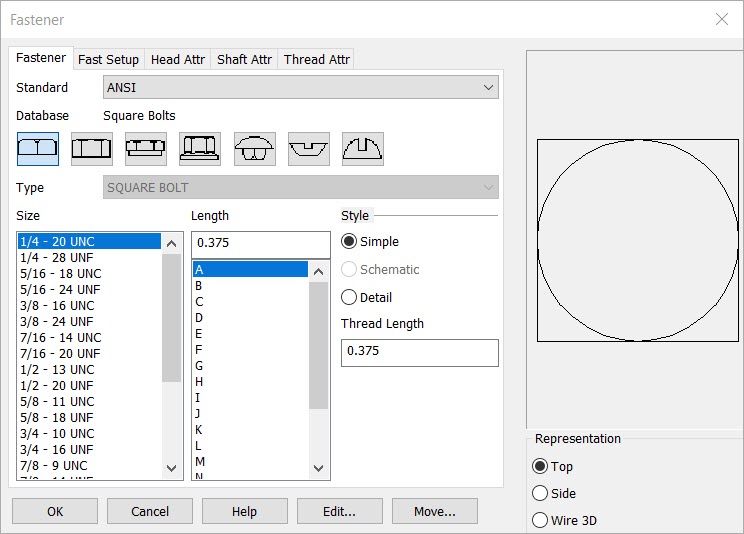
General categories for the specified fastener are represented by the Database push buttons. SOCKET HEAD CAP SCREWS is selected in this example.
The individual types of fasteners available for the chosen database standard can be selected from the Type pull down list. In this example HEXAGON SOCKET HEAD CAP SCREW is the default, so you do not have to choose a different type. A preview of the bolt is shown in the Preview window.
NOTE: Wire3D and Solid fastener representations CANNOT be created in layout mode.
Defining the Fastener:
-
Select a size for the fastener from the Size list. For this example, the ANSI standard sizes for hexagon socket head cap screws are listed (English units). Notice that both coarse and fine thread pitches are available (the dash number shows the threads per inch for the screw).
-
Pick a Length for the fastener by choosing a standard length from the pull down list or entering a length in the text field. The Length text field can be disabled in the global configuration. If you enter a length in the text field, the Fastener program will automatically decide if partial threads are an option for that length. If the length you entered for the fastener is large enough, then the Thread Selection dialog box will appear.
-
When you are finished with your selections, click OK. You will be prompted to place the fastener. Remember that 3D and Solid fasteners will be created in the -ZV direction.
Fastener Setup and Attributes:
Each Fastener dialog box contains a Fast Setup tab, which can be used to configure units and tolerances for the fastener. In this tab, you can also specify whether the fastener will be created as individual entities or as a single fastener object.
In addition each dialog includes Attributes tabs for each component of the fastener (e.g., head, shaft, threads). This allows you to control color, line width/style, level, and pen settings for each component.