Structural Shapes and Mechanical Elements Setup
Structural Shapes and Mechanical Elements Setup
Each Structural Shapes dialog contains a Settings tab. This tab, identical across for all shapes, can be used to specify the unit type for the shape, as well as controlling whether the shape is created as a Mech Elem object.
Note that the dialog allows you to enter values that do not create a valid shape. But when you do so, an error message ("The entered values do not make a valid beam") appears on the dialog with a Reset button. Clicking the Reset button restores the last set of valid values in the dialog and makes the error message disappear.
Dialog Options:
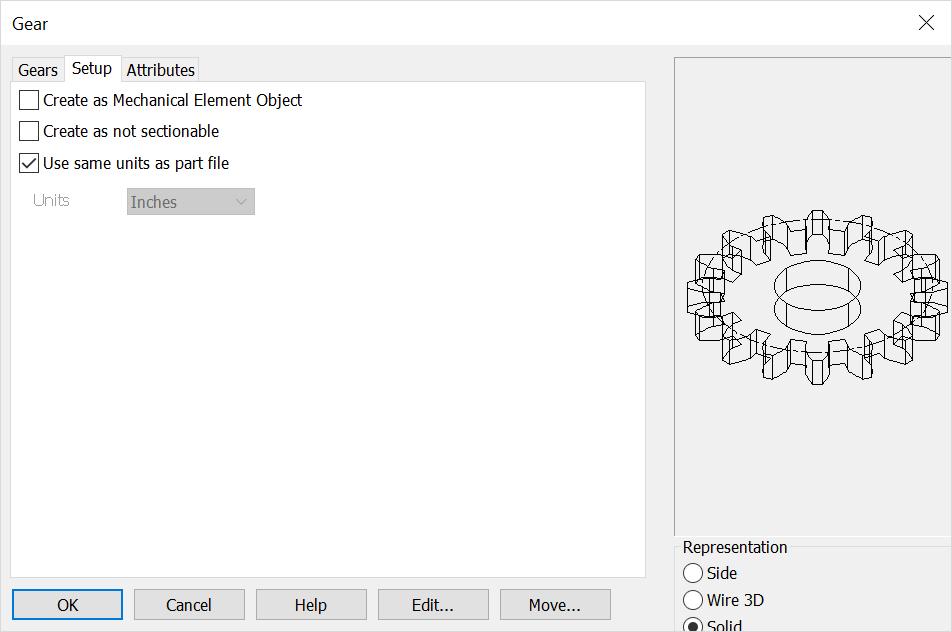
Create as Mech Elem Object
If enabled, shape entities will be grouped together to create a unique Mech Elem object. If left unchecked, shapes will be created as individual entities.
Create as not sectionable
Checked on will set the structural shape or mechanical element in a 'not to be sectioned' mode in any model mode or Layout Section operation. This mode can be set here or in the Edit\ Entities\ Set Not Sectionable and can be toggled on\off in Edit\ Generic Edit\ Rendering.
Use Same Units as Part File
Checked on the units of the object will follow that set for the part in File>Properties>Units/Tolerance. When unchecked you can define units from the drop down menu. Note that any detail work (such as creating a linear dimension) will follow the detail units set in Detail>Settings>Options>Primary units.
Units
Choose a unit standard from the pull-down list.
Database
Choose the ANSI or AISC as available.