How Detail Options Affect Newly Created Detail EntitiesKeyCreator / Detail / Settings / Options / How Detail Options Affect Newly Created Detail EntitiesThis topic continues the discussion of Using Detail Style Editor. For this example, the Dimensions>Primary Units common options and the Dimensions>Detailing lines common options are configured as shown below. 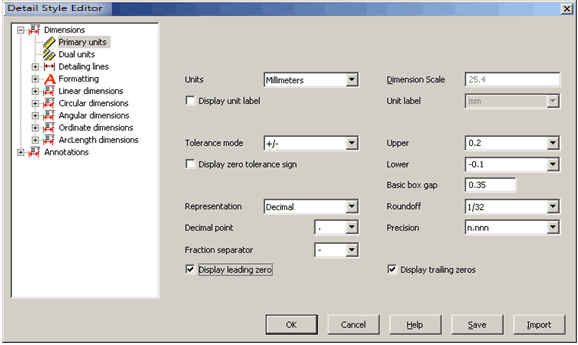
All options on the Dimensions>Linear dimensions>Detailing lines pane use the common Detailing lines values, except Arrow direction and First arrowhead, as shown below.
Now create a new linear dimension. This dimension entity appears as shown below. It appears according to the common options values, except its units are millimeters and the first arrowhead is a slash, according to the local options values. At this point, changing a detail option, whether common or local, does not affect the detail entity you just created. It only affects another detail entity you create after this point. Examples are provided next. Effect of Changing Common Detail Options at This Point
As shown below, on the common Dimensions>Primary units pane, Units is changed from millimeters to inches, and Representation from Decimal to Fractional.
Assume at this point that, using a Detail>Linear dimension function, a new dimension entity is created and placed under the entity created previously. The two dimension entities appear, as shown below. Notice that the existing (top) one did not change. The second (bottom) one did change, according to the common option changes made: the dimension is in inches instead of millimeters, and its representation is fractional instead of decimal. The same is true when you change local option values, as illustrated next. Effect of Changing Local Detail Options at This PointInstead of changing a common option, as in the preceding procedure, a local option is changed. This also does not affect the existing detail entity, only a newly created one. As shown below, on the local Dimensions>Linear dimensions>Primary units pane, Tolerance mode is changed from +/- to None, and Precision from n.nnn to n.n. Assume that, using a Detail>Linear dimension function, a new dimension entity is created and placed under the entity created previously. The two dimension entities appear as shown below. The tolerance mode and precision of the existing (top) dimension did not change. Only the new (bottom) dimension entity uses the newly set local options. 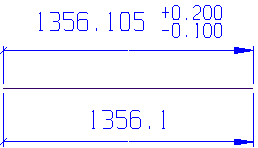
SummaryYou can set any combination of common and local options on any of the panes of the Detail Style Editor. When creating detail entities, the local options always override the common options. When you change a common or local option and then create new entity (A), the changes apply to this new entity. If, at this point, you change a common or local detail entity and then create another new entity (B), the change does not affect entity A but does affect entity B. Next in this discussion of how detail options affect newly created detail entities is the use of the Part Settings and Detail Settings toolbars. Click Part Settings Interaction with Detail Options. |