Position/SelectionKeyCreator / Tools / Application Options / Positioning/Selection / Position/SelectionPositioning/ SelectionThe Positioning/Selection dialog page contains options common to both positioning and selection. Dialog Options: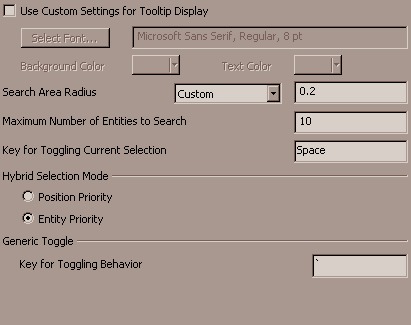
Use Custom Settings for Tooltip DisplayChecking the Use Custom Settings for Tooltip Display check box allows you to configure the custom settings shown under the check box for font, background color, and text color. Search Area RadiusSpecify the size of the search area radius. The following search area radius options are available:
NOTE: Cursor Size can be set on the Display page of the Tools>Options dialog. Maximum Number of Entities to SearchAllows you to specify the maximum number of entities that will be searched within the Search Area Radius (up to 100). By default this value is set to 10 but there may be instances where there are many more entities within a given search radius so bumping up this value will allow a more in-depth search. Key for Toggling Current SelectionAllows you to specify which keyboard key will cause selection toggling (e.g., cycling through available snap options). By default, the key is set to Space. Hybrid Selection ModeThis option is effective for any function which uses Entity Selection and Position Snap together. Position Priority finds position snap first and Entity Priority finds entity first. QuickDim is an example of a function that uses this setting. Generic ToggleAllows you to specify which keyboard key will cause generic toggling. At present, the generic toggle works in two cases. One is during placement of solid primitives during creation to cycle through anchor positions. The second is in QuickDim to cycle through the adjacent planes and the CPlane to determine 3D placement of linear dimensions on solids. |