KeyCreator / Window / Open WindowOpen WindowsThe names of any open windows are listed in the Window pull-down menu below the "Arrange Icons" function. If multiple files (windows) are open, and haven’t been displayed by any one of the Window options listed in this chapter, you can selected what window to view by simply selecting the file name from the list. When selected, a checkmark will appear beside the file. That file becomes the active window. In the example below, three CKD files are currently open: "newfile2.ckd," "halfhinge.ckd," and "screw.ckd". Note that "screw.ckd" is currently the active window. If the windows were arranged by default, one atop another, "screw.ckd" would be the only visible window. 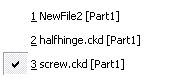
Each of these window names includes the suffix "[Part1]". This indicates which part (3D model space) or 2D drawing layout within each open CKD file is active. Part and Layout names are user definable but default to Part1, Part2, Layout1, etc. |