Creating a PyramidKeyCreator / Create / Primitive Solid / Pyramid / Creating a Pyramid (1)Follow the steps below when creating a solid pyramid.
Using the Function:
Dynamic Creation
Step 1. Set dialog options as needed, unchecking minor radius assumes no minor radius will be created. Choose placement using position menu options and define mjor radius.
Step 2. Define Z height of pyramid. NOTE: Color still in pre-selection, use Backup to repeat step 1.:
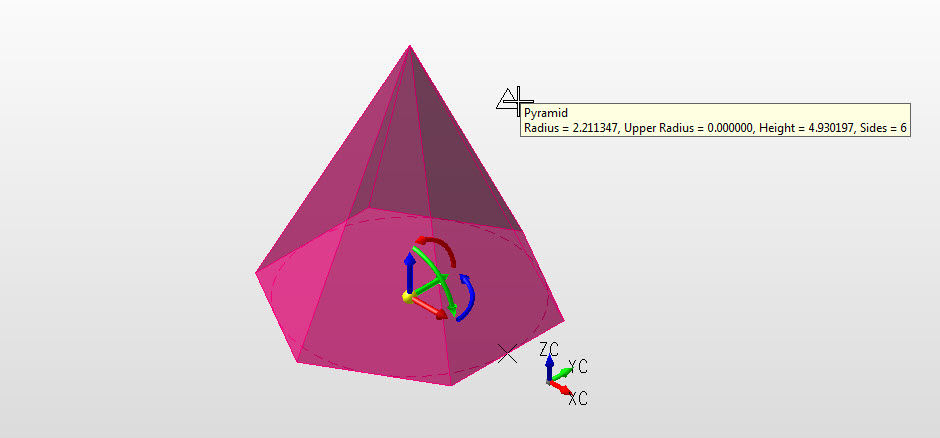
Step 3. If upper radius was checked on in dialog define upper radius. NOTE: Color still in pre-selection, use backup to repeat step 2.:
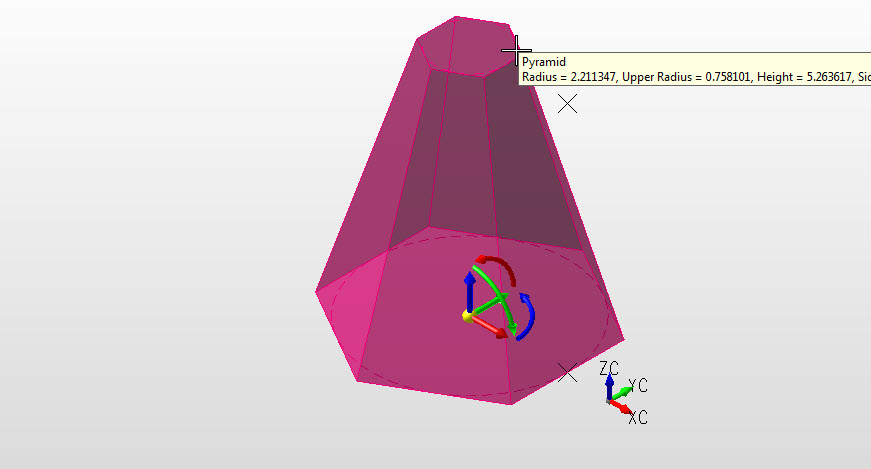
Step 4. Pyramid defined, secondary set of DynaHandles used to edit pyramid. NOTE: Color is system color, indicates object created and in edit mode. Choose OK to accept or Backup to create another pyramid:
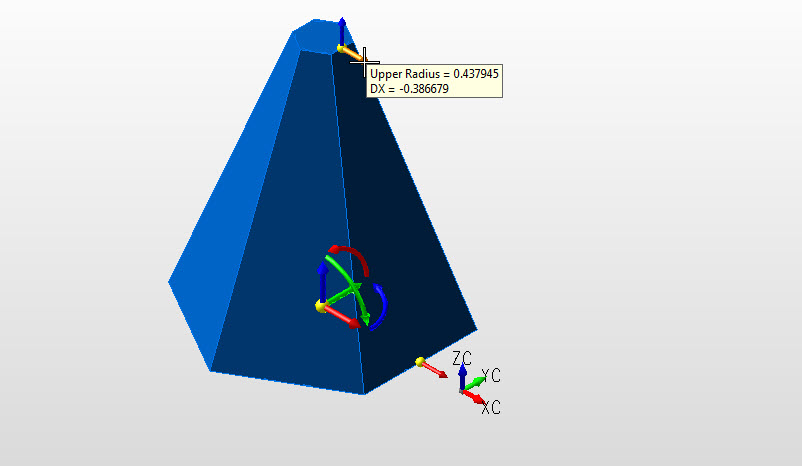 |