Creating a CylinderKeyCreator / Create / Primitive Solid / Cylinder / Creating a Cylinder (1)Follow the steps below when creating a primitive cylinder.
Using the Function:
Dynamic CylinderStep 1. Set Axis and Anchor in dialog. Place anchor point using position menu options and define major radius. NOTE: Color - Preselection, cylinder not yet defined: 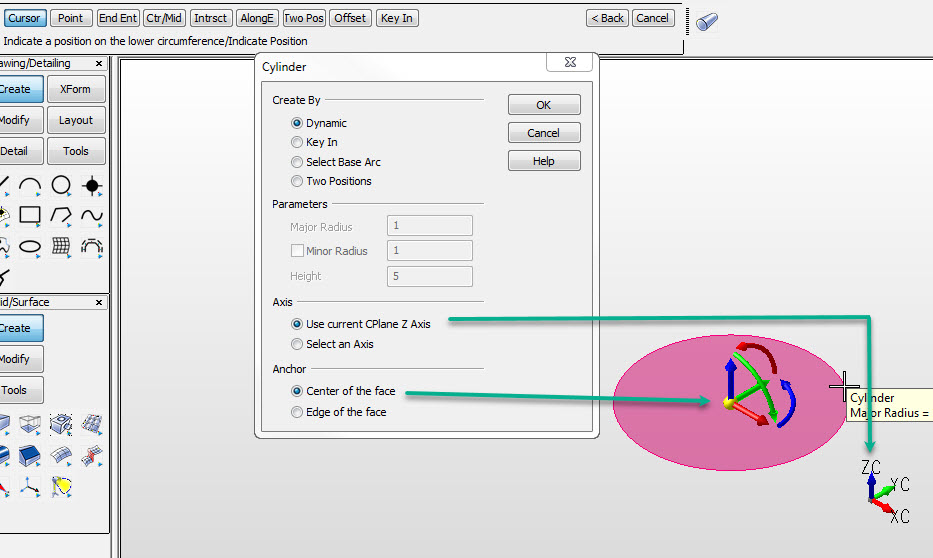
Step 2. Position Z Height of cylinder. Choose backup to repeat step 1.NOTE: Color in pre-selection, cylinder not yet defined:
Step 3. Height and major radius set, secondary DynaHandle for further edits. Choose OK to accept or Backup to create another cylinder.
Note: Color - System color, cylinder defined and in edit state: 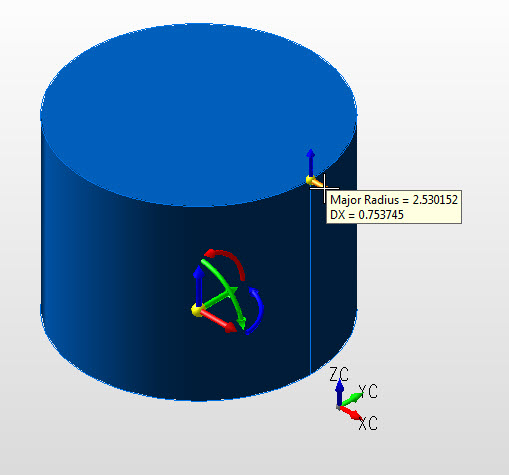 |