Creating a PrismKeyCreator / Create / Primitive Solid / Prism / Creating a Prism (1)Follow the steps noted below when creating a primitive prism.
Using the Function:
Create Using DynaHandle
Step 1. Configure Dialog, position using position menu and define radius of prism:
NOTE: Color - Pre-Selection prism not yet defined. 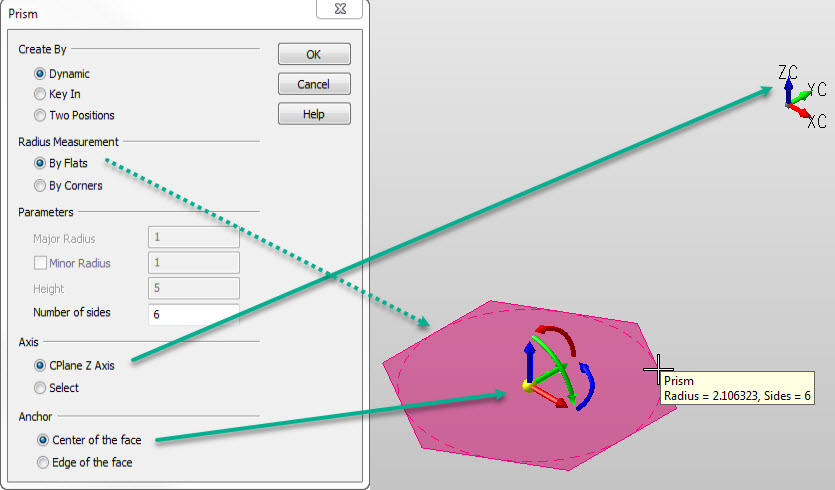
Step 2. Define Z height. Choose Backup to repeat step 1. Note: Color still in Pre-Selection:
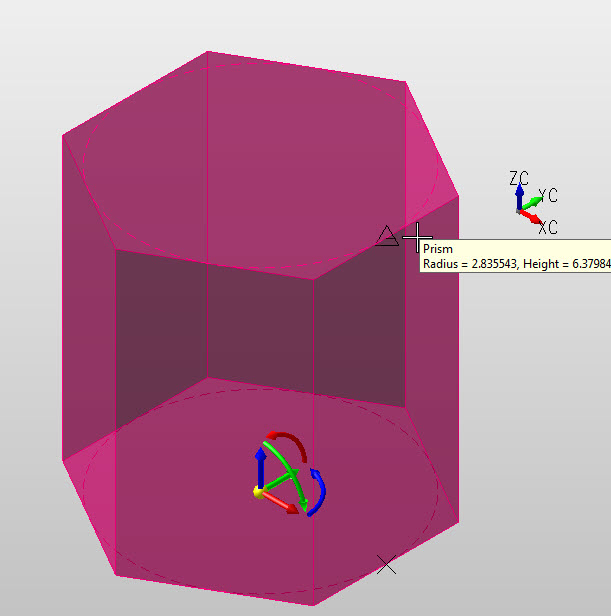
Step 3. After Z height is determined object uses system color and a secondary DynaHandle is used for edits, (prism created and in edit mode). Choose OK to accept or backup to create another prism.:
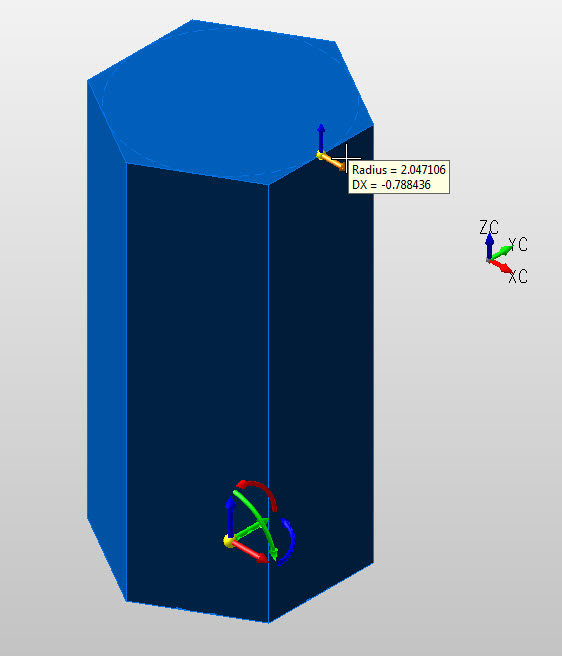
|