Using the Classic MenuKeyCreator / View / Control Bars / Classic Menu / Using the Classic Menu
The main component of the Classic Menu is the Classic Function window. This window closely emulates the layout of the original DOS function window.
Classic Menu:
The Classic Function Window, like most other display windows/bars, can be docked anywhere in the workspace. By default, it will appear in the top left corner, beneath the Conversation bar when activated.
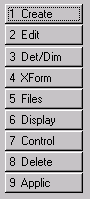
-
Button Number - The number on each button corresponds to the numbers on the "F" function keys (e.g., [F1], [F2]) on the top row of your keyboard. The button can be selected using either the mouse or the "F" function key.
-
Button Name - The name of each option/function is spelled out on the button. This replaces the icon system of the default layout.
-
Layered Functionality - The Classic interface uses a nested functionality system. With each click (or "F" keystroke) you move deeper into the menu system, specifying the type of function and then choosing options which determine how the function will be executed.
-
ESCAPE - Pressing the ESC button will cancel the current function and return you to the main (1st level) menu.
-
BACKUP - The BACKUP button can be used to back-up to the previous menu option.
-
ACCEPT (not always active) - This button appears when you are prompted (on the Conversation bar) to complete an action (i.e. selecting geometry) in your drawing. When you are done completing the action, click on the ACCEPT button to continue.
|