KeyCreator / View / Special Windows / Camera Eye Window

This function provides a separate viewing window allowing you to display the model from positions and directions you choose.
Using the Function
-
Open a model.
-
Select View>Camera Eye Window.
-
Select a position on the model.
-
Select the direction by selecting another position on the model. The Camera Eye Window appears, showing the view of the model based on steps 3 and 4.
-
Change the view, using the drop-down menus on the Camera Eye Window, moving the DynaHandle arrows/center anchor or using any of the following controls, as desired:
Example Camera Eye:
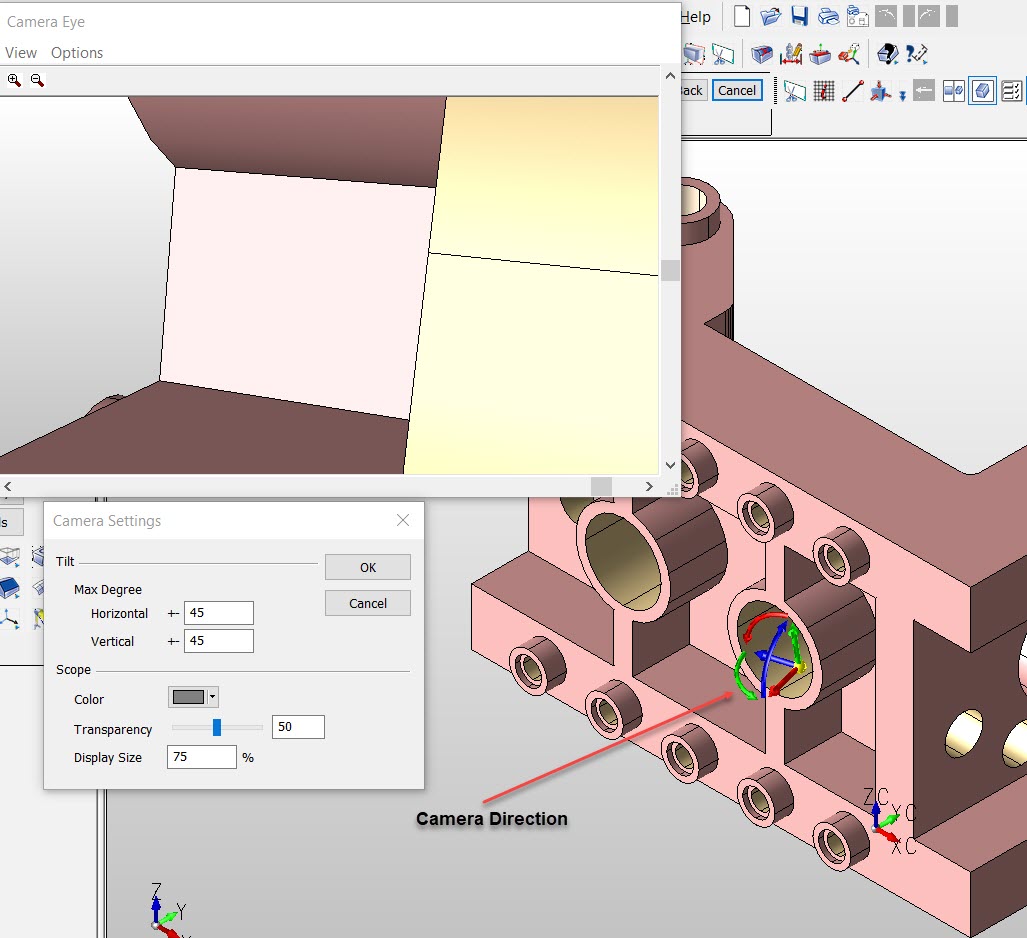
-
Camera position and direction: X, Y and Z buttons on the Position Menu
-
Zoom: Zoom In and Zoom Out buttons on the Camera Eye Window
-
Pan or tilt: Scroll bars on the Camera Eye Window
-
Freeze the view: Accept on the Position Menu
|
