|
KeyCreator / Detail / Tools / Arcs The available settings in the Arcs page of the Auto Dimension Configuration dialog allow you to specify the parameters by which the Auto Dimension feature can generate arc dimensions. The available settings are explained in the following segment. NOTE: The settings available from the Arcs page are un-selectable by default. To activate these settings, enable Arc Dimensions under Dimension Type in the Mode & Selection page.
Dialog Options: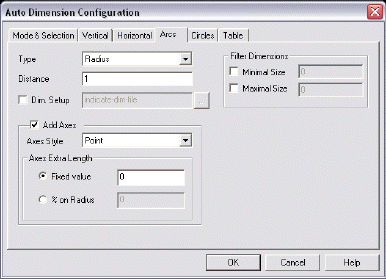
TypeSelect a type from the available options: Radius or Diameter. When Radius is selected, Auto Dimension will generate a radius dimension. When Diameter is selected, Auto Dimension will generate a diameter dimension. DistanceThe value you enter in the Distance field will determine how far the text will be placed from the dimension being created. In Layout Mode, the distance will be scaled according to the instance scale. The anchor point of the dimension text will be placed at the midpoint of the angle. Dimensions on concentric arcs will be created with 10° difference. I.e. if 3 concentric circles are found, the first dimension will be created at 45°, the 2nd at 55° and the 3rd at 65° etc. Dim SetupWhen checked, Auto Dimension will use the settings specified in the selected Dimension Template File (*.DIM). Use the browse button to search for the appropriate file to open. Add AxesIn order for the Add Axes options to be selectable, you must first enable (check) the Add Axes setting. This option allows you to add axes to all arcs being dimensioned. The parameters by which this feature will function are explained below.
Filter DimensionsThese settings allow you to apply a filter to the dimensions being automatically created. The filter parameters that can be configured are explained below.
|