|
KeyCreator / Create / Light / Spot Light Properties Once you have selected a location for your spotlight, the Spot Light Properties dialog appears. You can use these settings to fine-tune the appearance of the spotlight.
Dialog Options: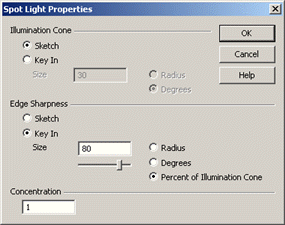
Illumination ConeSpecify the value of the outer cone size. Select Sketch to create the illumination cone dynamically (that is, using the mouse) or select Key In to type a value in the Size field. If you select Key In, the Radius (of the cone) and Degrees (angle) options become available, allowing you to specify the units of the size. Edge SharpnessSpecify the value of the inner cone size. Explanations of Sketch, Key In, Size, Radius and Degrees are similar to those described above (Illumination Cone). Percent of Illumination Cone allows you to specify the size of Edge Sharpness in terms of percent size of the Illumination Cone. In this case, a slide bar is available under the Size field, allowing you to specify between 0 and 100 percent. ConcentrationSpecify a concentration value. This value determines how the light falls from the inner to outer cone. A concentration value of zero would cause equal concentration both inside and outside of the inner cone. A positive concentration is used as the exponent of the COS of the angle from the inner cone to determine how the light’s concentration should fall off. NOTE: Because spotlights abruptly stop at the cone boundary, faceting of an object may not be small enough to adequately show the boundary. To improve the spotlight’s boundary it may be necessary to change the faceting properties that may be found in the File>Properties>Units/Tolerances dialog page. Check the maximum edge length option and set to the largest value that produces the required results. |