Center Line Dialog OptionsKeyCreator / Detail / Detail Line / Center Line Dialog OptionsThe Center Line dialog appears when Centerline is selected from the Detail>Detail Lines submenu. This is a tabbed dialog, containing both a Style and Attributes page. The settings contained in the Style page are explained below. Once you have configured the available dialog settings, click OK. Follow the prompts that appear on the Conversation Bar to create the centerline style that had been selected.
Dialog Options: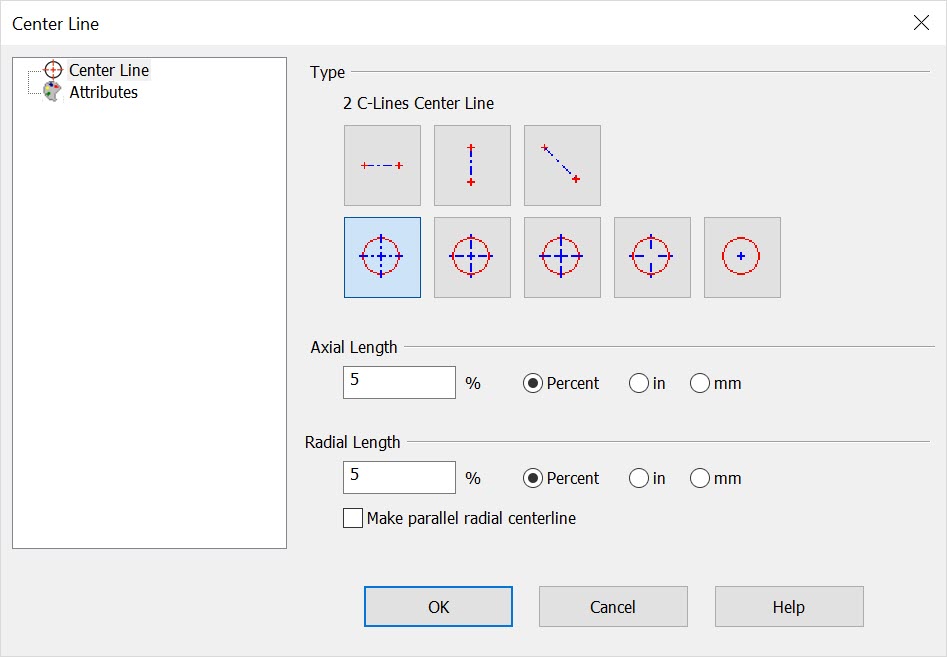 StyleSelect a style by clicking on one of the available button options. The available styles are listed below: Horizontal
Vertical
End Points
2 C-Lines
Point
Line Point
No Point
Point Only
Axial LengthSpecify a value for the Axial Length in Percent, Inches or MM (click on the appropriate radial button). Radial LengthSpecify a value for the Radial Length in Percent, Inches or MM (click on the appropriate radial button). |