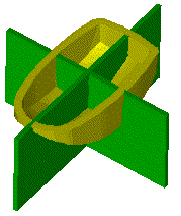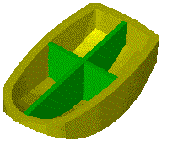KeyCreator / Modify / Split / Solid to Solid

Use the Solid to Solid function to trim a solid body to a second solid that you indicate. Settings relative to this operation are set through the "Trim a Solid to a Solid" dialog box (explained below). You can select a solid or solid face in a part reference.
Note that if the solid being trimmed contains multiple lumps, only those lumps that intersect the trimming entity are trimmed. Any lump that is not intersected by the trimming entities remain in the trimmed solid. This may cause the solid to appear visually disjointed in space.
Dialog Options:
The Trim a Solid to a Solid dialog appears when this function is selected.
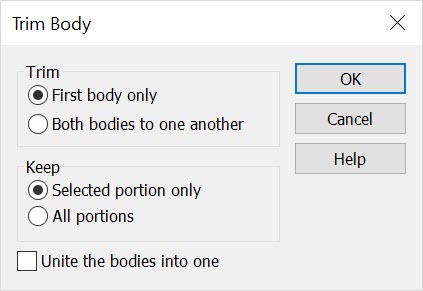
Trim
The options under Trim allow you to specify how the trim operation will be undertaken.
-
First body only - When selected, only the first solid selected will be trimmed.
-
Both bodies to one another - When selected, both solids will be trimmed to one another (see graphic below).
Keep
The options under Keep allow you to specify what portion will be kept when the operation is finished.
-
Selected portion only - When selected, only portions that you indicate will be kept. Note that when using this setting in conjunction with the Both bodies to one another Trim option, the intersection or overlapping portions are kept and modeled as separate bodies. This allows you to unite different portions together, or discard them if desired, after the trimming operation has been performed.
-
All portions - When selected, all portions will be kept.
-
Unite the bodies into one - When you enable the Unite the bodies into one checkbox, a single joined solid will be created regardless of the other options.
Using the Function:
The required steps might change depending upon what settings are chosen in the dialog box for the function.
-
Select Solid from the Modify>Split submenu.
-
The Trim a Solid to a Solid dialog box appears, from which you can specify how the solid will be trimmed, and what portion will be kept.
-
Select the solid body to be trimmed.
-
Select the solid body to trim to. The solid is trimmed to the second solid you had selected.
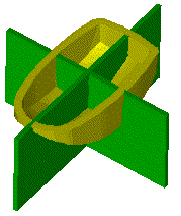
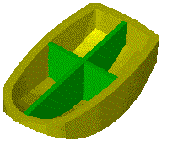
Above > Example of the Solid to Solid option
|