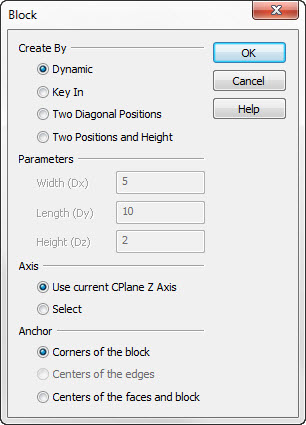Create Block Dialog OptionsKeyCreator / Create / Primitive Solid / Block / Create Block Dialog Options (1)
The following settings are contained in the Create Block dialog.
Dialog Options:
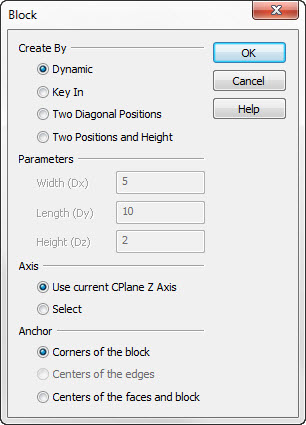
Create By
Choose the method by which the block is to be created.
-
Dynamic - See Creating a Primitive Block for details on using the DynaHandle to create the primitive.
-
Key In - When selected, you will indicate the block measurements by setting Dx, Dy, and Dz dimensions under the Parameters section.
-
Sketch - Indicate one corner of the block. This first position determines the depth of the base rectangle from the CPlane. To place the base rectangle at a specific depth regardless of the selected position, set the Construction Depth appropriately, and switch to 2D positioning mode (Edit>System Settings>2D/3D) while indicating the position. Then, indicate the opposite corner of the base rectangle. The indicated position will be projected into the CPlane at the depth of the originally selected position. While the position is being selected, the base rectangle is animated on-screen. When the current position is not in the plane of the base rectangle, the position will be connected to the projected position using a dashed line, and a triangle marker will be placed at the projected position. Finally, indicate a position for the height of the block. The indicated position will be projected to a line parallel to the Z-axis of the CPlane, passing through the center of the base rectangle. While the position is being selected, the block is animated on-screen. The current position will be connected to the projected position using a dashed line, and a triangle marker will be placed at the projected position.
-
2 Diagonal Pts - Creates a block primitive using two opposite corner positions you select. The second corner of the block must be placed at a different construction depth than the first in order for the block to be valid (XV to YV depth must be greater than 0).
-
Also, because the two positions must lie at different depths in the current construction view, set the 2D/3D Construction switch in the Settings Window to 3D Const before choosing this option.
-
2 Points and Ht - Creates a block primitive, using two base corner points you select and a height you enter.
Parameters
Note that one or more of the parameters will be grayed out, depending upon what you have selected under Create By.
-
Width (Dx) - The keyed-in width value, or the value in Dx.
-
Length (Dy) - The keyed-in length value, or the value in Dy.
-
Height (Dz) - The keyed-in height value, or the value in Dz.
Axis
The options in the Axis section determine how the axis for the height dimension of the block is defined.
-
Use Cplane Z Axis - The height dimension will be measured along the current construction plane z-axis.
-
Select - Using select will require that you define the axis by one of the following options: 2 Points, Line, Vector, Tangent, Prp2Pln, and Key In. See the start of the Primitive section for complete descriptions of these axis definition methods.
Anchor Position
Choose the method of anchor position on primitive block to suite the situation for placement. If the anchor point is not where you need it, change on the fly using the alternate toggle as set in Tools>Options>Positioning/Selection>Generic Toggle.
|