KeyCreator / View / Special Windows / Zoom View Window
Through the Zoom View Window function, you are able to capture a magnified copy of a select portion of a viewport to display in a small view window. The magnification and view orientation of the Zoom View is maintained independent of any changes in the original viewport.
Using the Function:Select Zoom View Window from the View Menu. You will be prompted to select a center position to which the Zoom View will be created around. 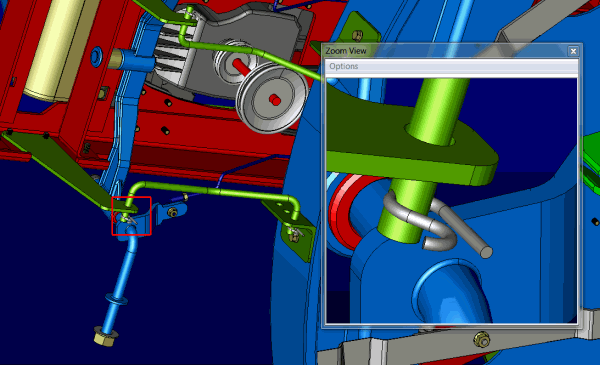
The Zoom View Window draws a rectangle in the viewport to which the Zoom View is connected. Options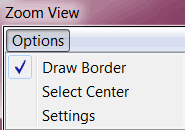 Draw BorderToggles a displayed border around zoom view. Select CenterChoose to redefine where zoom window is centered. Settings
Settings control the frame attributes on the selected window, which are helpful when multiple Windows are in use. You can define the border color, Border line type and width of border. Use the Scale setting to define a new magnification scale (default is 10X.) Once complete the Zoom Window can be re-sized by dragging the window extents. You can have multiple Zoom views which will remain until the end of the file session. Since the Zoom Window is an immediate mode function it is completely edit able allowing for modeling, dimensioning and other modification in the window area which will update in the active display of the file. For those using a dual monitor system you can drag these Zoom Windows to any screen independent of the application window. Minimizing the application window will minimize both the undocked Zoom Window and the application.
|