KeyCreator / Transform / Compress Curves

The Compress option allows you to compress, or flatten your partfile. This function removes all overlapping and duplicate entities. This creates a true 2D drawing from a modelized layout.
NOTE: This feature only works on edges and wires.
How Compress Works:
Compress works in either Model Mode or Layout Mode. You can use Compress to prepare a file for export to a two dimensional system using DXF or IGES, or simply to reduce its size if you want to archive a particular view or layout.
How Remove Duplicates Works:
The Remove Duplicates option allows you to remove duplicate entities from your drawing for better plotting and editing. Unlike the compress option, it does not completely flatten your file, but merely removes overlapping entities that may overprint.
Using the Function:
-
Select Compress Curves from the Transform Menu. The Compress & Remove Duplicates dialog appears.
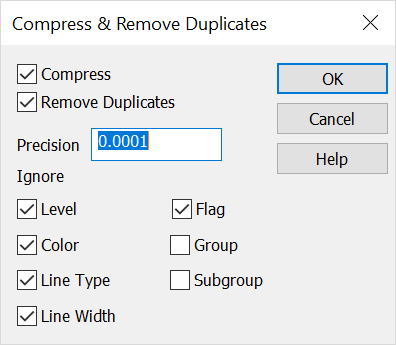
-
Compress - The Compress option allows you to completely compress or flatten your drawing.
-
Remove Duplicates - The Remove Duplicates option allows you to remove duplicate entities from your drawing for better plotting and editing.
-
Precision - Compress uses this value to determine if geometry is coincident and/or overlapping. The default value of .001 should be used unless the input geometry is inaccurate or unacceptable results are occurring.
-
Ignore - These checkboxes allow you to ignore various attributes such as level and color, and mark entities as duplicate even if they don’t exactly match. For instance, if two lines were overlapping and duplicate except for their color, and the color box was checked, the program would consider them duplicate and remove the second line in the databases. Alternatively, if the box was not checked, the program would not consider them duplicate and both lines would be left alone.
-
Configure the dialog settings, and click OK.
-
Select the entity(s) to compress.
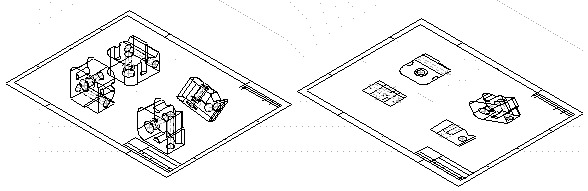
Above > Full Compress - Before and after (View 7)
|