Axis (Move/Copy)KeyCreator / Transform / Mating / Axis (Move/Copy)
Note: The information below applies to the move function. Axis Copy is the same, except it copies the selected geometry, instead of moving it. This function moves entities by mating a specified axis to a target axis. Using the FunctionSee the geometry figure below. You can select from the following options, appearing on the prompt box. 
When a transformation is confirmed, the Command Change dialog appears, as shown below, for the desired selection. 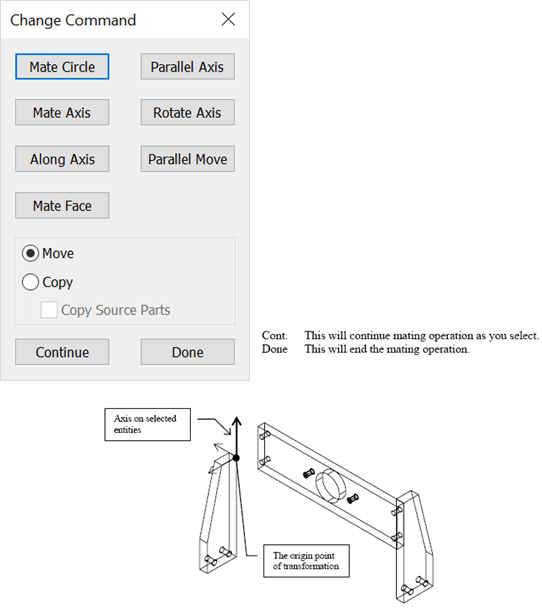 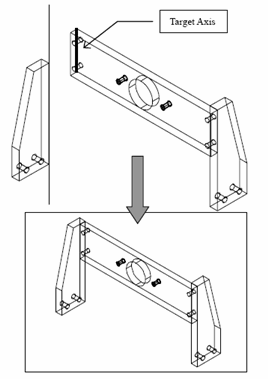 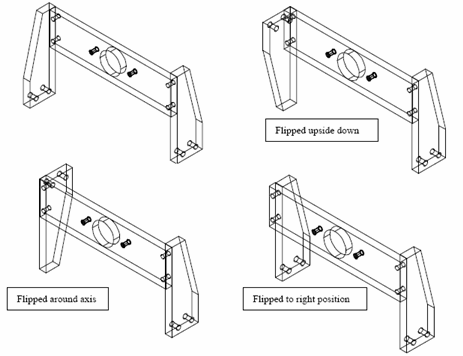 From this point forward the target point and transform origin are mated (associative) while the mating marker exists. For mating basics see the Mating Overview. |