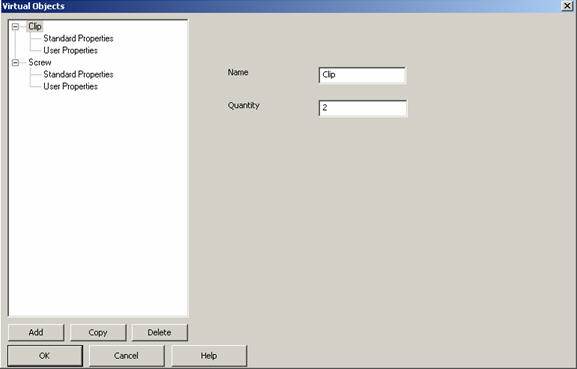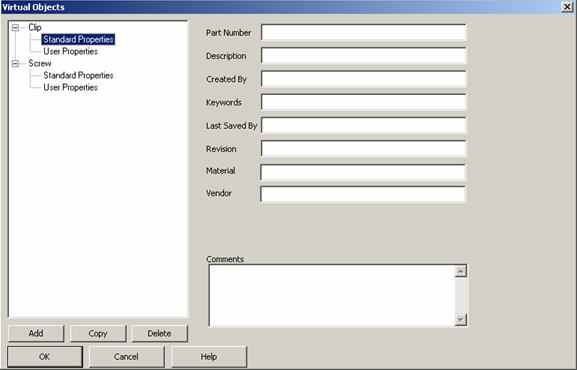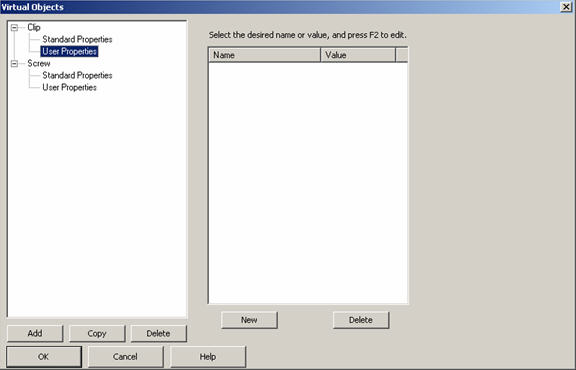KeyCreator / Tools / BOM and Table / Virtual Objects

This function allows you to add to the BOM database objects without a graphic representation. This is useful in that these objects are counted in a BOM even though they have no graphic representation.
Using the Function
-
Click Tools>BOM and Table>Virtual Objects. The Virtual Objects dialog appears, similar to that shown below (under Dialogs). This dialog has a tree on the left that contains a list of all available virtual objects. Each object has standard properties and user properties.
-
Select Standard Properties or User Properties for an object in the tree. A pane appears for that object. If you selected Standard Properties, the second pane below (under Dialogs) appears. The elements in this pane are the same as those on the File>Properties>File Properties pane. For descriptions, see File and Part Properties. If you selected User Properties, the third pane below (under Dialogs) appears. The elements in this pane are the same as those on the File>Properties>File User Props pane. For descriptions, see File and Part User Properties.
-
Configure the panes as desired.
-
Click OK.
Dialogs
Add Button
Adds a new empty virtual object
Copy Button
Creates a copy of the selected virtual object. The new object is named "Copy of <object name>"
Delete Button
Removes the selected virtual object.
OK Button
Exits the function, accepting all the changes.
Cancel Button
Exits the function, cancelling all the changes done during the session.
Name Field
Names virtual object
Quantity Field
Quantity of this object to be counted for a BOM
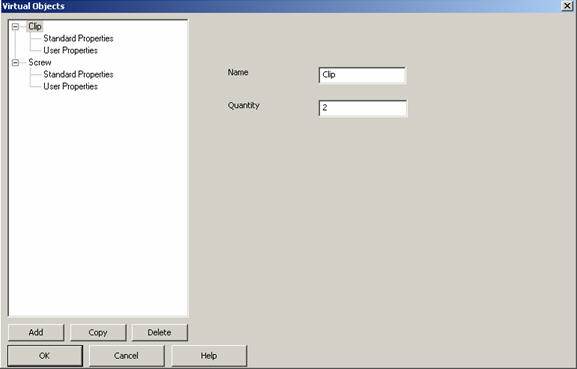 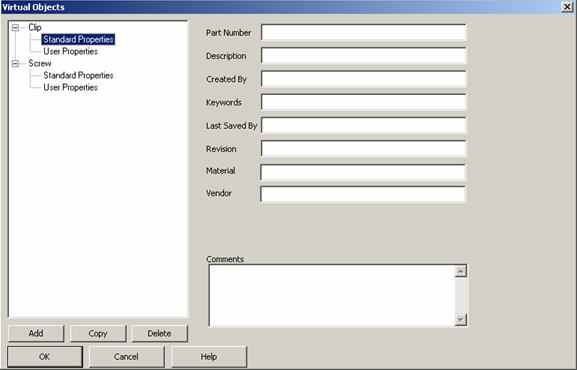 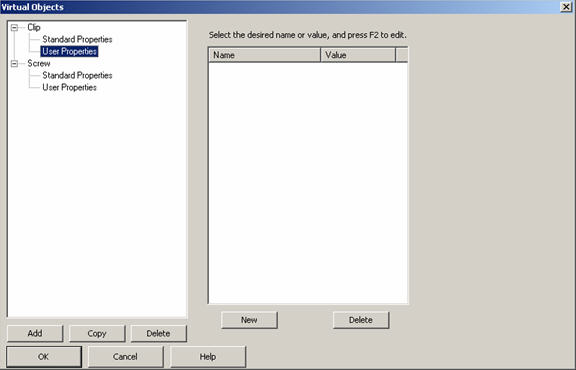
|