KeyCreator / Tools / Machinist / Special / Pencil Trace
Use the Pencil Trace feature to create a toolpath where the tool is tangent to two surfaces. When this feature is selected, the Pencil Tracing dialog appears, containing offsets and tolerancing settings, among others. Once you have configured the available dialog settings, select OK. The toolpath is then created.
Dialog Options: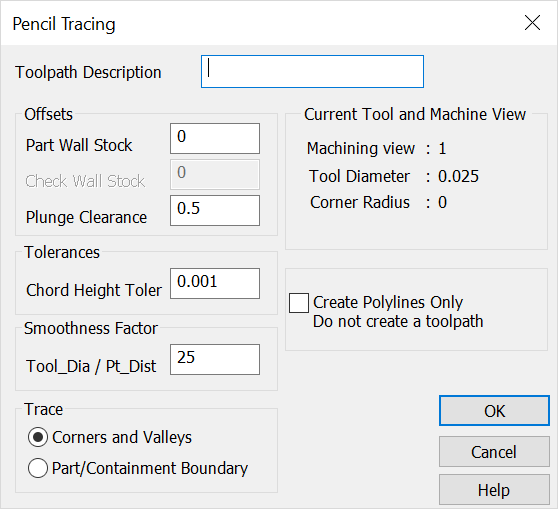 Toolpath DescriptionSpecify a name or description for the toolpath being created. Offsets
TolerancesChord Height Tolerance – Specify the maximum deviation from the surface. Smoothness FactorTool_Dia / Pt_Dist – Specify a smoothness factor. This assumes an optimum number of points for smooth machining. Increasing the number will create more points in the tool path. Decreasing the number will do the opposite. Create Polylines OnlyWhen checked, the toolpath is created without any properties. The geometry that is created can be used for geometry building, or manipulated and turned into a path with the Geometry to Toolpath feature (available from the Special submenu). TraceCorners and Valleys – When checked, a toolpath is created that contains the corners and valleys of your geometry model. Part/Containment Boundary – When checked, a toolpath is created only around the part and the containment boundary, excluding all corners and valleys. Current Tool and Machine ViewVerify that the machining view, tool diameter, and corner radius are correct. |