KeyCreator / Tools / Machinist / Rough / Unidirectional
Using this method, the cutting tool follows the surface profile of the work piece, always machining from low to high. The thickness of the stock left on the part is constant over the entire machining zone. KeyCreator automatically switches step over sides to maintain climb milling. This roughing method, if used in one-slab mode, is designed for machining pre-roughed stock or castings. Toolpath generation is created in a single direction using the direction vector. When the tool encounters the geometry model, it climbs the model to the previous machining level. When this feature is selected from the Machinist>Rough submenu, the Uni-Directional rough with Up only Z dialog appears, containing offset and tolerance settings among others. When you OK this dialog, a second dialog appears. The second dialog contains additional settings, explained below. Once you OK the second dialog, the toolpath is created per your specifications.
Uni-Directional Rough with Up Only Z Dialog: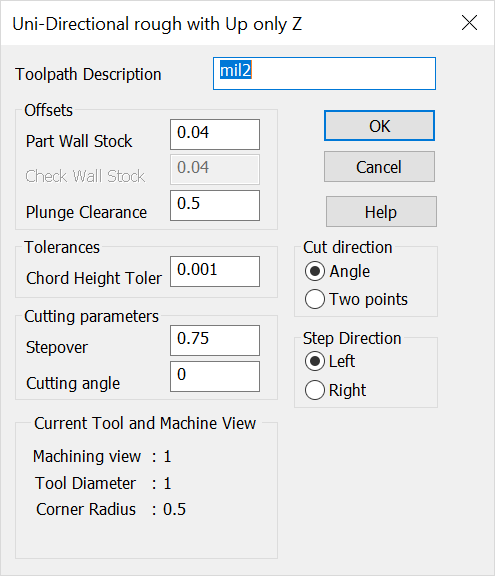 Toolpath DescriptionSpecify a name or description for the toolpath being created. Offsets
Tolerances
Cut Direction
Cutting Parameters
Step Direction
Current Tool and Machine ViewVerify that the machining view, tool diameter, and corner radius are correct.
|