KeyCreator / Tools / Structural Shapes / Pipe
Dialog Options: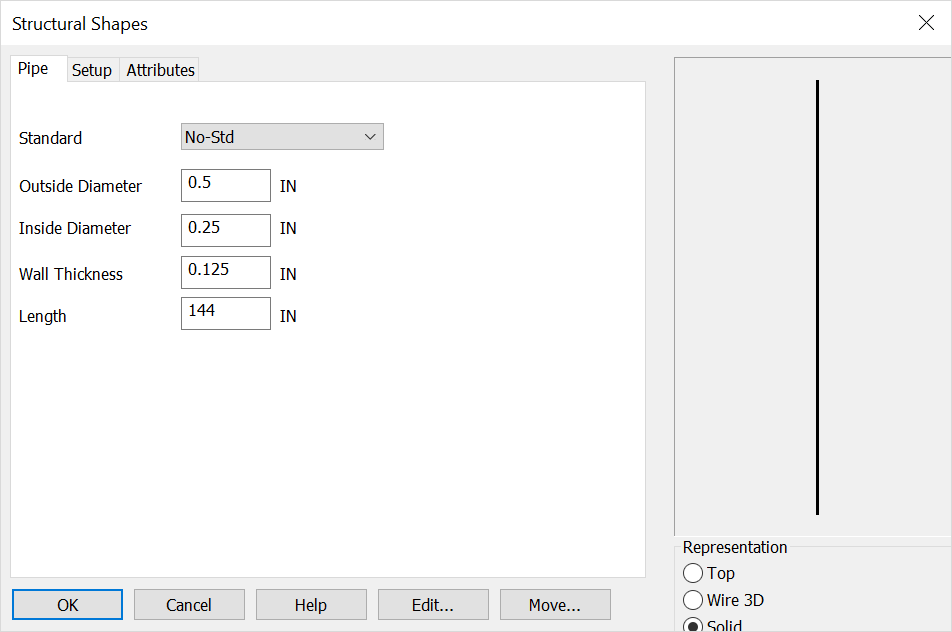
StandardChoose the SCH and NPS standard options or choose from the options below Outside DiameterThis setting controls the diameter of the external surface of the pipe. Inside DiameterThis setting controls the diameter of the internal portion of the pipe (the wall thickness is added per ANSI standards.) Wall ThicknessThe wall thickness is added to the inside diameter, resulting in the final size for the inside portion (2" + .5" = 2.5"). This is used, as per ANSI standards, to indicate the strength of the resulting pipe. LengthThis setting controls the overall length of the pipe. RepresentationChoose a Representation for the shape:
When complete choose OK or if you are editing an existing structural shape choose the Edit or move options Using this Function
After choosing setup dialog options the conversation bar position menu allows placement of the structural shape by anchor point. The anchor point for the structural shape can be changed using the generic toggle and placement of the structural shape can be altered using the Toggle Current Selection. Below the pipe is placed in the top- middle of the front face using both generic toggle and Toggle Current selection (Display view=7, Cplane=6.) |