KeyCreator / Tools / Feature / Pocket
To create a Slot/Pocket feature, enter the information about the feature in the dialog box, which is shown below. Your selections will be reflected in the Preview window. A preview also shows during placement. Dialog Options: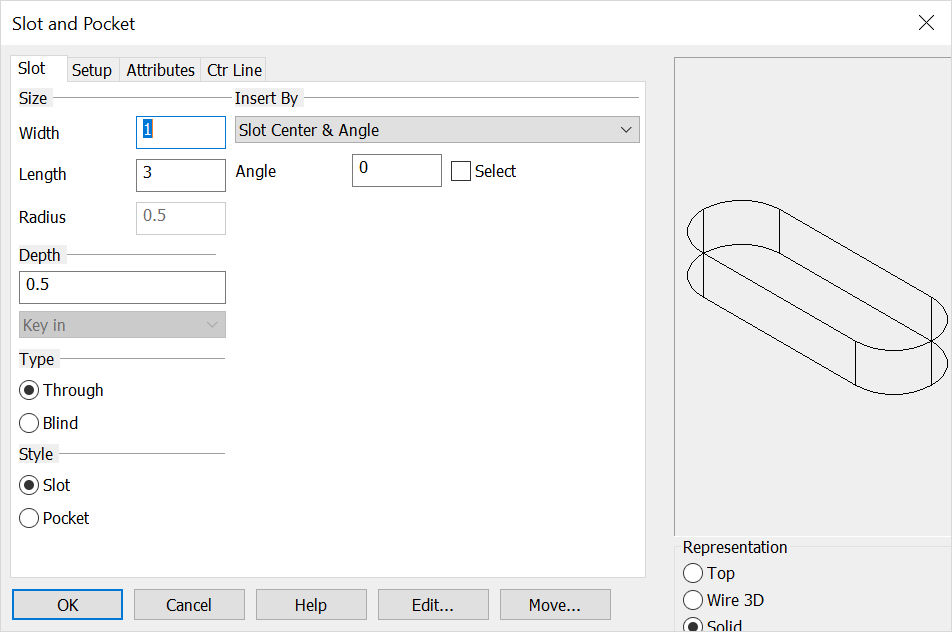
Width, Length, RadiusSelect the Width, Length, and Radius for the slot or pocket. Insert By
Choose an Insert By method.
2 End Points - Places the slot by the two (X- Axis) endpoints of the slot. The POCKET options are:
AngleSelect an Angle for the slot/pocket. It is necessary to enter an angle here only when you are placing the slot/pocket using one of the Insert By options that include the angle in the insertion method (i.e., SLOT Center + Angle). If you click on the Select check box you will be asked to select another point to indicate the angle after you select the first point. DepthChoose a Depth for the slot/pocket. You can key in a depth in the input field or click on the pull down list for more options. The other choices are:
TypeSelect a representation Option for the slot/pocket (wire representations only). Choose either Blind or Through. If blind is selected the bottom lines of the slot are dashed. If through is selected, the bottom lines are drawn solid. StyleChoose the feature you would like to create: Slot or Pocket. RepChoose a Representation (view) for the pocket: Top, Wire 3D or Solid. Wire 3D and Solid representations are created in the -ZV direction. |