KeyCreator / Verify / Curvature Extremes
Use this feature to evaluate curvature extremes of a surface. Dialog Options: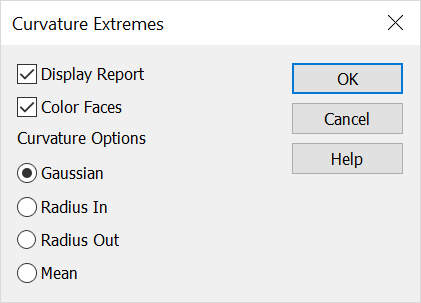
Display ReportWhen selected, a report of the surface evaluation will be displayed. Color FacesWhen selected, the faces being evaluated will be displayed using the current system color attribute. Curvature OptionsSpecify a curvature option. The following options are available: Gaussian, Radius-In, Radius-Out, and Mean. Using the Function:
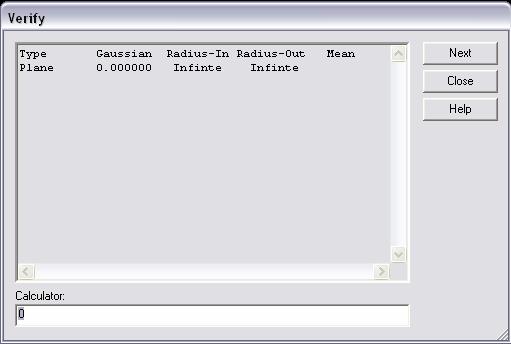
The Verify dialog will list all selected face types and their subtypes if they are a spline surface. It then lists the Gaussian curvature with the largest absolute value, the smallest radius of curvature in the opposite direction of the face normal, the smallest radius of curvature in the direction of the face normal, and the greatest mean curvature. NOTE: The further the Gaussian curvature is away from zero, the more doubly curved and less flattenable the surface is. The radius-in value is how far one can offset a face in to the body without a self-intersection. The radius-out value is how far one can offset a face out of the body without a self-intersection. The mean curvature is a measure of how minimal the surface is in a soap bubble sense. |