Face/Face BlendsKeyCreator / Create / Solid Feature / Blend / Face/Face Blends
This is a process of blending which does not require a network of edges to define the blend. A face blend is a rolling ball constant radius blend that starts off on a given pair of entities (either a face/face or edge/face combination) and continues to propagate itself as the ball rolls onto more distant faces and edges. Face blends may switch arbitrarily between face-face, edge-face, face-edge, edge-edge and even vertex-face. The blend implicitly follows a sequence of entity pairs in the sense that new entity pairs are blended together as the blend propagates. These pairs are not known in advance, but are determined as the blend progresses. Entity-entity blends are determined initially by the first two entities selected and may start off as face-face blends or edge-face blends. That is, a blend where the rolling ball is in tangential contact with two faces, or an edge and a face simultaneously. The behavior of the blend may be controlled by forcing it to roll around sharp edges or vertices and thus continue the blend onto more distant faces. Otherwise, the blend will terminate and cap itself when it detects that it can no longer roll smoothly onto a new set of entities. Entity-entity blends do not occur with miters and do not participate in vertex blends.
Dialog Options: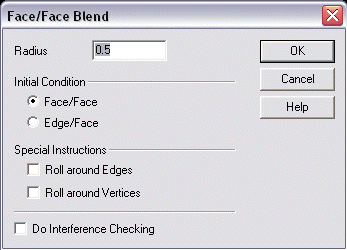
RadiusEnter a radius value to be used when the blend is applied. The radius is set to 0.5 by default. Initial ConditionThe options under Initial Condition allow you to specify either Face/Face or Edge/Face blending.
Special InstructionsThe options under Special Instructions allow you to roll around edges or vertices, depending upon what you select.
Using the Function:
|