KeyCreator / Modify / Solid Face / Offset Faces
This local edit function is used to offset individual faces of a solid one at a time. Select one or more faces to offset. An increment menu will appear on the Conversation bar with an edit field. You can enter a total offset value, or use the increment settings to increment the offset by a user-specified amount. Positive offset values will shift faces away from the body, while negative offsets will shift the face into the original body. Using the Function:
Dialog Options:
When Offset Faces is selected, a dialog appears. You can disable the dialog and work interactively using the incremental options by selecting the Preview and Modify Faces Interactively setting. If you prefer to work through the dialog, leave the setting unchecked. The available settings are discussed below: Offset DistanceSpecify a value for the offset distance. Preview and Modify Faces InteractivelyWhen checked, the original and modified solids will be displayed in shaded mode, and one of the two is drawn transparent. The dialog will exit when you select OK, and you will be able to work interactively using the incremental menu. To PositionOffset can be either positive or negative in direction. When multiple faces are chosen the solution position will be that of the first face chosen. To FaceOffset can be either positive or negative in direction. When multiple faces are chosen the solution position will be that of the first face chosen. Example Modify>Solide Face Offset Faces: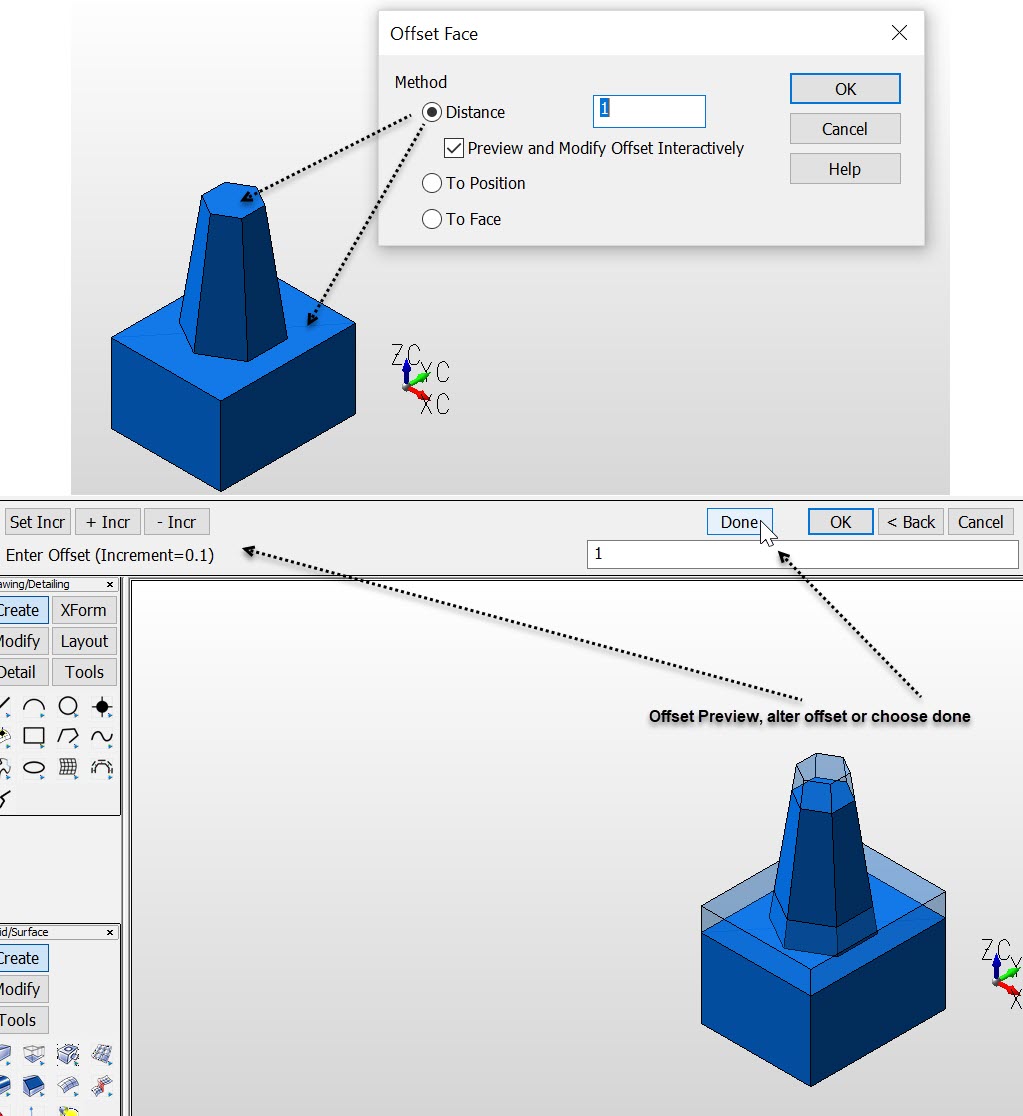 |