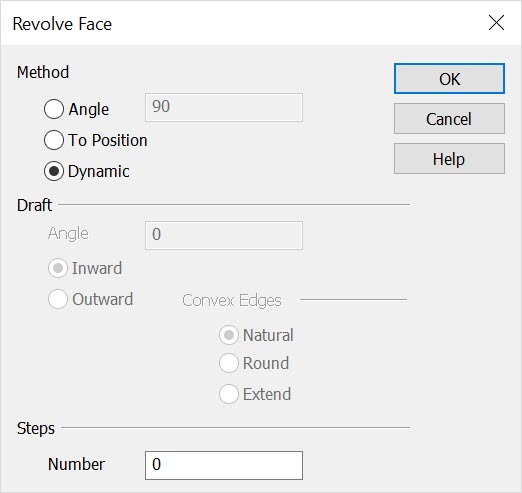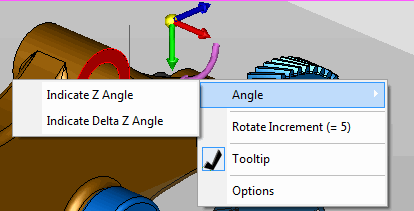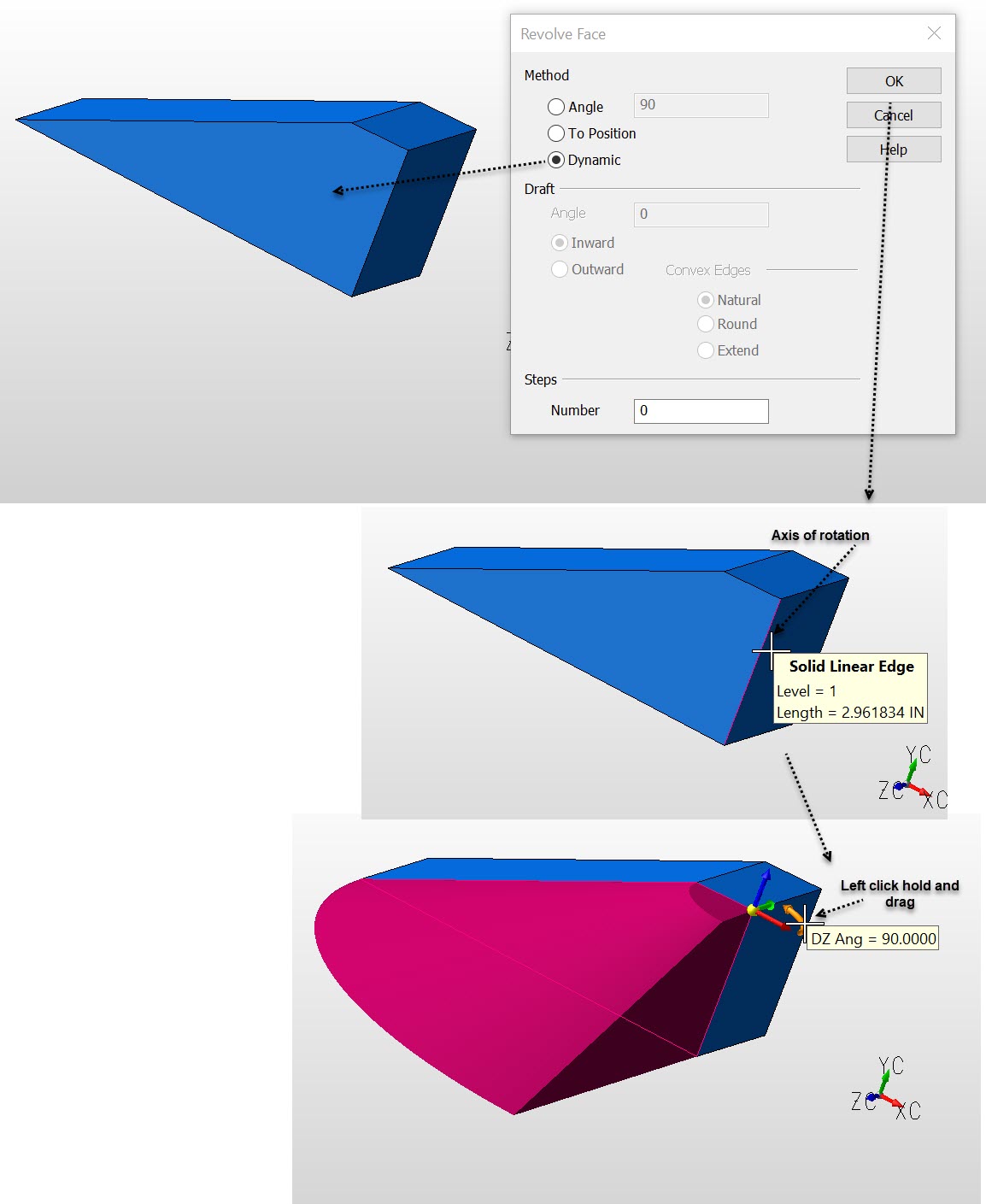KeyCreator / Modify / Solid Face / Revolve Face

Use this local edit function to revolve a planar face of an existing solid. If you wish to rotate non-planar faces, it is recommended that you use the Transform Face function.
Using the Function:
-
Select Revolve from the Modify>Solid Face submenu.
-
The Revolve a Face of a Solid< dialog box appears, from which you are able to specify the revolve angle, draft properties and number of steps to be used when the revolution is performed. Once the dialog settings have been configured, select OK to accept the changes.
-
Select the planar face to revolve.
-
Choose the method for defining the axis of rotation. The axis must be in the plane of the face. If you want to use a vector entity to determine the axis, create the vector prior to using this function.
Dialog Options:
Method
-
Angle - This option allows you to select a revolve angle. By default, the angle is set to 90 degrees.
-
To Position – When selected, you will be prompted to select a position to determine the length of the revolution. This position is only used as a point of measurement for the angle. . (Note that you can select locations on solids or bodies outside of the active part during in-context editing mode of assemblies.)
-
Dynamic - Uses the DynaHandle to control the revolve positioning after choosing planer face and defining axis of rotation. Left click on a DynaHandle arrow element and position as needed. Right click on arrow elements brings up a context menu with more options for positioning:
Right Click DynaHandle Example
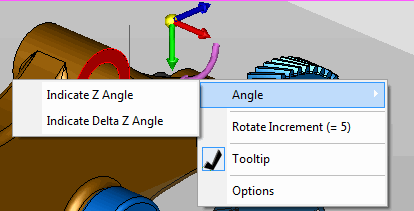
Draft
The options under Draft allow you to indicate a draft angle and direction.<
-
Angle - Specify a draft angle in the editable field.
-
Inward - When selected, an inward draft will be performed.
-
Outward - When selected, an outward draft will be performed. The Convex Edges options then become available for selection.
Convex Edges
The options under Convex Edges allow you to specify how convex corners will be handled.
-
Natural - Extends the two shapes along their natural curves until they intersect.
-
Round - When selected, convex edges will be rounded.
-
Extend - Draws two straight tangent lines from the ends of each segment until they intersect.
-
Number of Steps - The number of steps causes the revolution to form a series of linear sweeps, rather than a smooth circular one. For instance, 6 steps on a 360 degree sweep will cause a hexagonal shape to be generated.
Example Modify Solid Face Revolve:
|