KeyCreator / Modify / Surface / Truncate Surface

Use this function to reduce the amount of information required for surface storage by eliminating general areas that are not needed.
For example, a surface is supplied through an 'IGES' file that represents a large sec tion of an aircraft's exterior. Only a small section of the surface is needed for a particular task. If the entire surface is used all operations referenc ing that surface such as intersection for flow-line display will take longer to process and will return much more data than is needed. This may slow down KeyCreator activities and may necessitate extra work for you.
Using the Function:
-
Select Truncate from the Modify>Surface submenu.
-
Select the face to truncate.
-
The Truncate Surface dialog appears (see above). Configure the available dialog settings as necessary.
-
The following step(s) will vary depending upon how the dialog was configured. Specify the first UV corner.
-
Specify the second UV corner. If the points are a considerable distance away from the surface, but must be projected onto the surface along a specific vector, use the Create>Point>Vector and Plane Intersection routine. This will allow you to create a vector that passes through the point that is parallel to the desired projection direction.
Dialog Options:
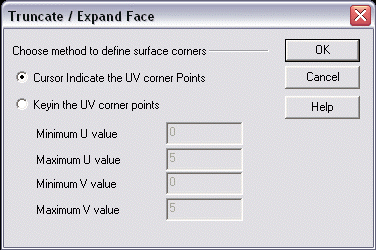
Choose Method to Define Surface Corners
-
Cursor Indicate the UV Corner Points – When selected, you will be prompted to indicate the first and second UV corner positions using the button options that appear on the Conversation Bar.
-
Key In the UV Corner Points – When selected, you will be prompted to specify a value for the min/max U and V positions.
|
