KeyCreator / Modify / Warp / Stretch
Use this function to stretch a part along an axis for a given distance, or to compress or squeeze a part together in a similar manner. The only region of the body the stretch affects is defined by the part of the body contained within two planes perpendicular to each end of the stretch axis. Solids, sheets and wireframe entities can be stretched and squeezed. You must indicate two points that define the stretch region. Perpendicular planes at each end of the line are intersected with the body and only that region between the planes is modified. If you think of the body as being clamped at these two planes then you can:
Stretch creates law surfaces when the geometry of the stretch requires it, but it also maintains simple analytic geometry whenever possible. Law surfaces are one of the many spline surface types in ACIS. Law surfaces would be created anytime the stretch was done in such a way that the geometry was no longer a simple definition. A law surface can be identified by using the Verify>Face function. Select the face to verify and a dialog box appears stating "This face type is: lawsur-spline." For example, if you stretch a cylinder using the centerline of the cylinder as the stretch axis, then the geometry of the cylinder does not really change. It just gets longer and the analytic cylinder is preserved with no need for a law surface. But if you use a stretch axis that runs at an angle to the centerline, then you create a different shape that most likely requires a law surface to be built.
Using the Function:The required steps may change depending on how you configure the Stretch dialog.
Note that the stretch axis start and end points must lie within the body being stretched. To understand better this logic, think of a rubber band. If you stretch a rubber band using both of your hands, you have to hold the rubber band in both hands. You cannot hold it in the left hand only, while the right hand is beyond the bounds of the rubber band. Likewise, the endpoints of the stretch axis represent your left and right hands where they contact the rubber band. Dialog Options: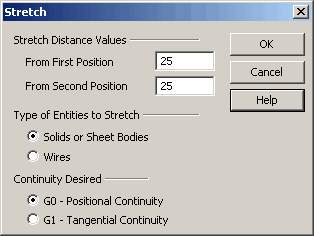
Type of Entities to StretchThese options allow you to specify the entity types to stretch.
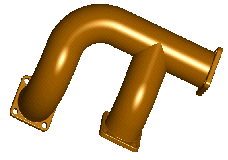
Above > A manifold part before stretching 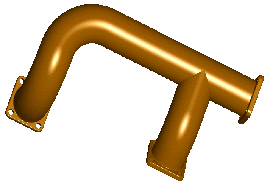
Above > A manifold after stretching 3 inches
Continuity Desired
|