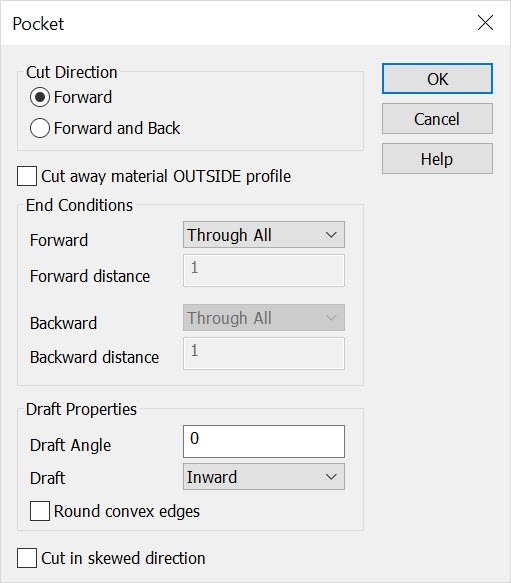KeyCreator / Create / Solid Feature / Pocket

Use this function to create a pocket by subtracting an extruded profile from an existing solid. The extrusion profile must be a single closed curve or a set of curves that form a closed planar profile. You can select a solid or solid face in a part reference. Most of the options have exactly the same functionality as the options in Boss.
Using the Function:
The required steps might change depending upon what settings are chosen in the dialog box for the function.
-
Select Pocket from the Create>Solid Feature submenu.
-
The Cut dialog box appears, from which you can specify how the cut will be performed, and by what parameters. The settings available from this dialog are explained below. Once you have configured the dialog settings to your liking, select OK from the dialog to accept the changes.
-
Select the solid body to be modified.
-
Select the closed planar curve profile(s).
-
Select the direction vector.
-
The solid is cut per the specifications made in the Cut dialog box.
Dialog Options:
Cut Direction
The options under Cut Direction allow to select either Forward or Forward and Back as the cut direction.
-
Forward - When selected, the cut will be performed in a forward direction.
-
Forward and Back - When selected, the cut will be performed in both a forward and back direction, simultaneously.
-
Cut away material OUTSIDE profile - Check this setting to keep the intersection of the extrusion and the original solid rather than the original solid with the extrusion subtracted from it.
End Conditions
The options available under End Conditions allow you to specify the end conditions of the cut being performed.
-
Forward - The following end conditions are available for the Forward direction: Through All, Blind, Offset from Face, Up to Next Face, Up to Face, Up to Point.
-
Forward distance - Allows you to input a forward distance value.
-
Backward - The following end conditions are available for the Backward direction: Through All, Blind, Offset from Face, Up to Next Face, Up to Face, Up to Point. Note that these options will not be available if Forward and Back is not selected under Direction.
-
Backward distance - Allows you to enter a distance value in the backward direction.
Draft Properties
The options under Draft Properties allows you to specify draft direction and angle.
-
Draft Angle - Set a draft angle to be used when the draft is computed.
-
Draft - Select either Inward or Outward draft from the pull-down menu.
-
Round Convex Edges - When selected, convex edges will be rounded.
-
Cut in skewed direction - Check the Cut in skewed direction option when you want to specify the direction for the extrusion directly. When this box is not checked, the extrusion will be in the direction perpendicular to the planar profile curve. (When this option is checked, the drafting options are disabled.)
Below > The cut direction is Forward, the Forward End-Condition is Blind, with the distance of the extrusion defined from the planar profile curve above the solid, the draft angle is 5 degrees, and the draft direction is Inward.
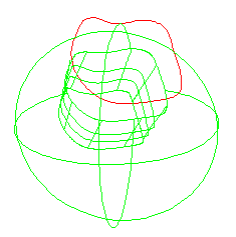
|